How to cancel a confirmed shift?
George Chacko
4 years ago - Edited
As an organisation, you may want to cancel a shift for a number of reasons. It is very easy to cancel a shift. To do so;
Login to www.bookamed.com and head to Vacancies.
Click on the vacancy that you want to cancel a confirmed shift for – Confirmed shifts are shown as green bars in the applicants section. Click on any green bar, a blue confirm shift button will appear.
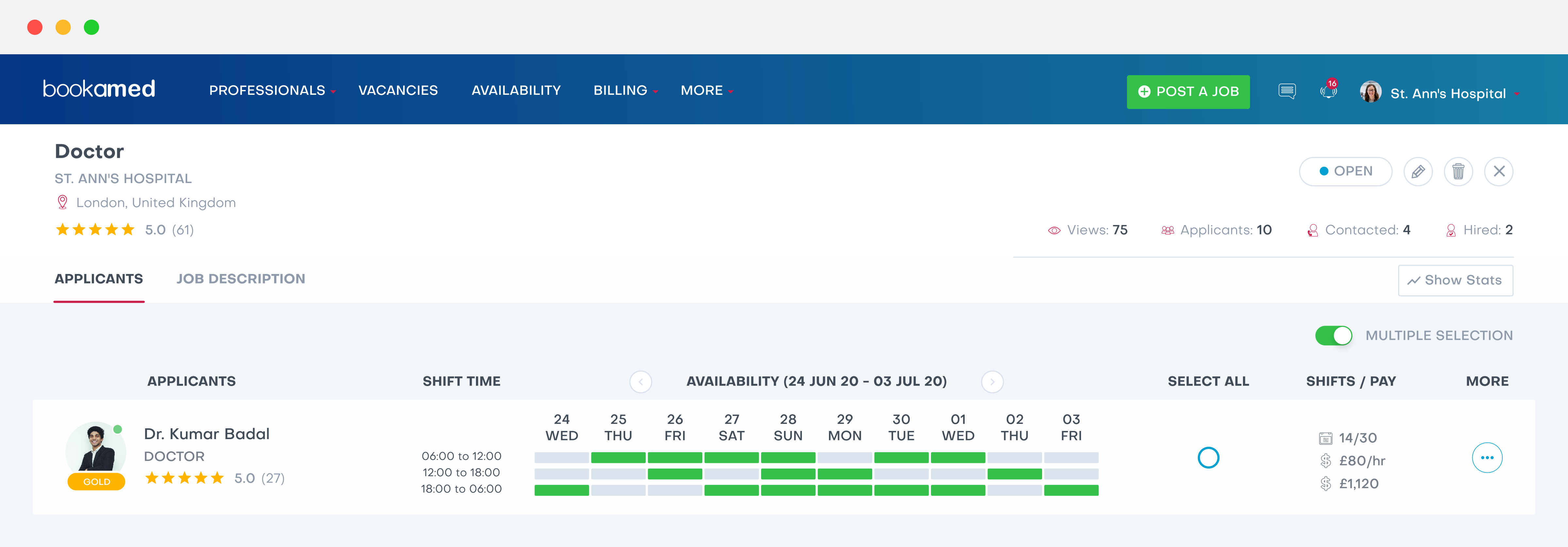
Click on the blue confirm shift button, followed by the red reject button. You will receive a notice saying “This action cannot be undone. Are you sure?” – Click OK.
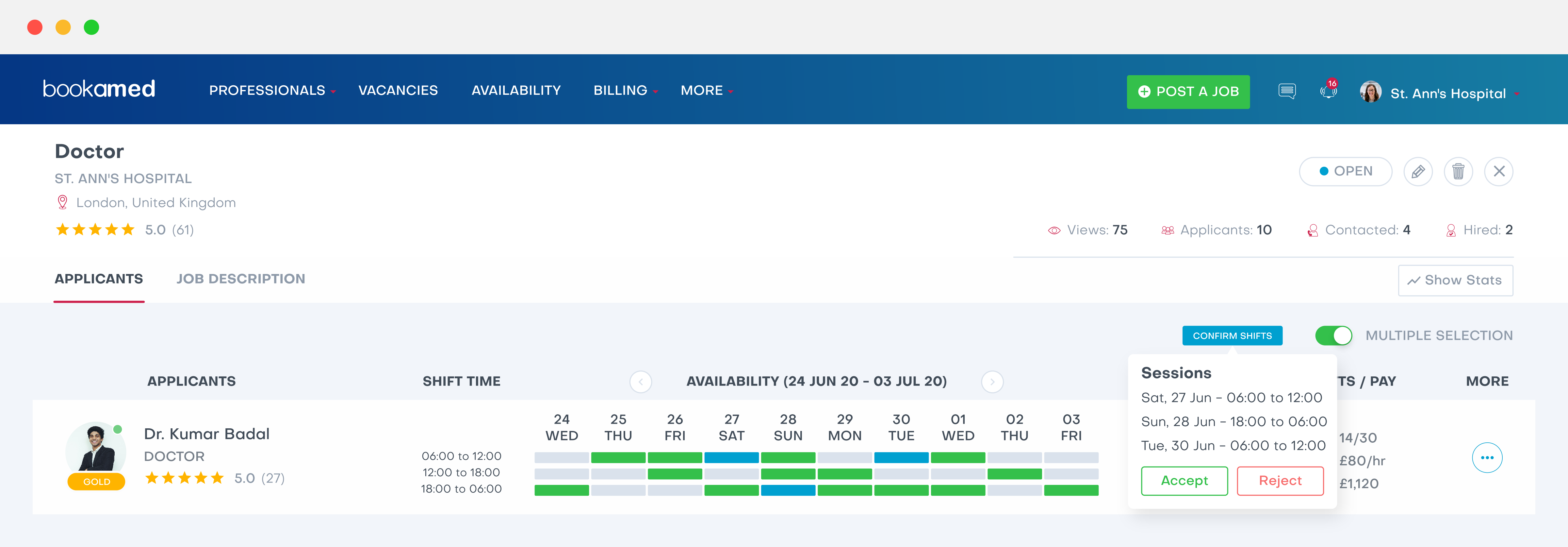
The shift bar will turn from green to red, indicating that the shift has been cancelled for that applicant.
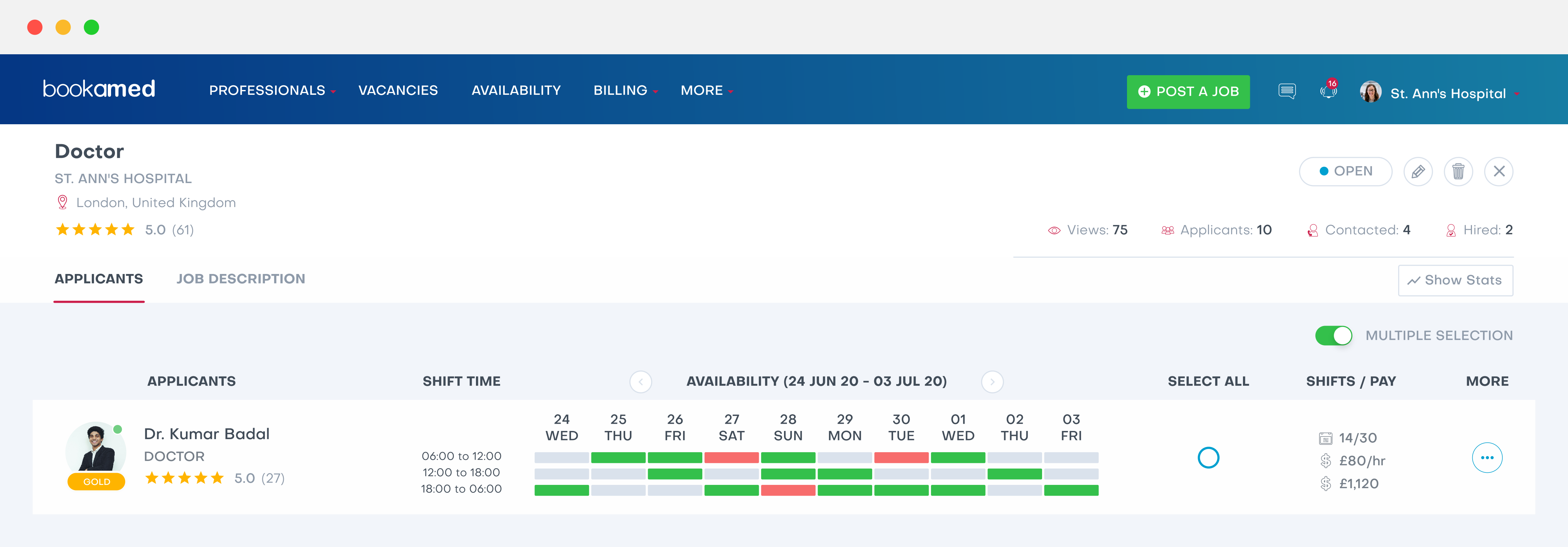
If you would like to cancel a confirmed shift for one professionals and then add another professional for that shift time, simply repeat the same steps as before.
Once you have cancelled a shift for one applicant, click on the orange shift bar for the other applicant you wish to book in for the shift, followed by the blue confirm shift button. From here, click on the green accept button.
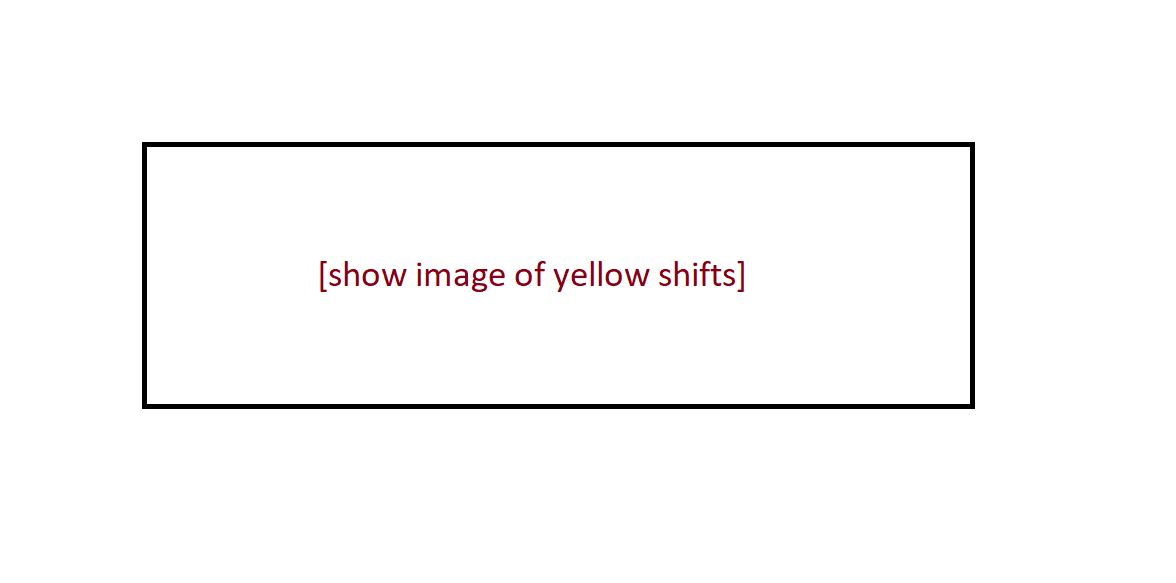
The new professional’s shift bar will turn from orange to green, indicating that the shift has now been confirmed for the new applicant.
Please understand that once a locum has had their shift time cancelled, this cannot be re-booked for them.
We advise that you send a message to any professional you reject a shift for, stating the reason you have rejected them – This simply ensures that the professional knows not to turn up for that shift.
To message a professional in the vacancies section, head to the vacancy, scroll down until you see the professional you have rejected a shift for. Click More-→ Send a Message. Here you can let the professional know the reason for the shift cancellation.



