Inviting professionals to my organisation’s staff bank
George Chacko
5 years ago - Edited
Inviting a professional to your organisation’s staff bank is simple – Firstly, you have to find out whether the professional already has an active account in BookAMed.
If they have yet to sign up to the platform, you can invite them using a sign up link. To do this;
Login to www.bookamed.com and head to Professionals → Create a staff bank.

You will be presented with a form titled invite a new user, to fill out the following details for the professional:
- First name
- Last name
- User type(Their current profession)
- Mobile phone(Must include the country code/prefix)
Once you have filled out their details, click invite. The professional will be sent a sign up referral link via email and text.
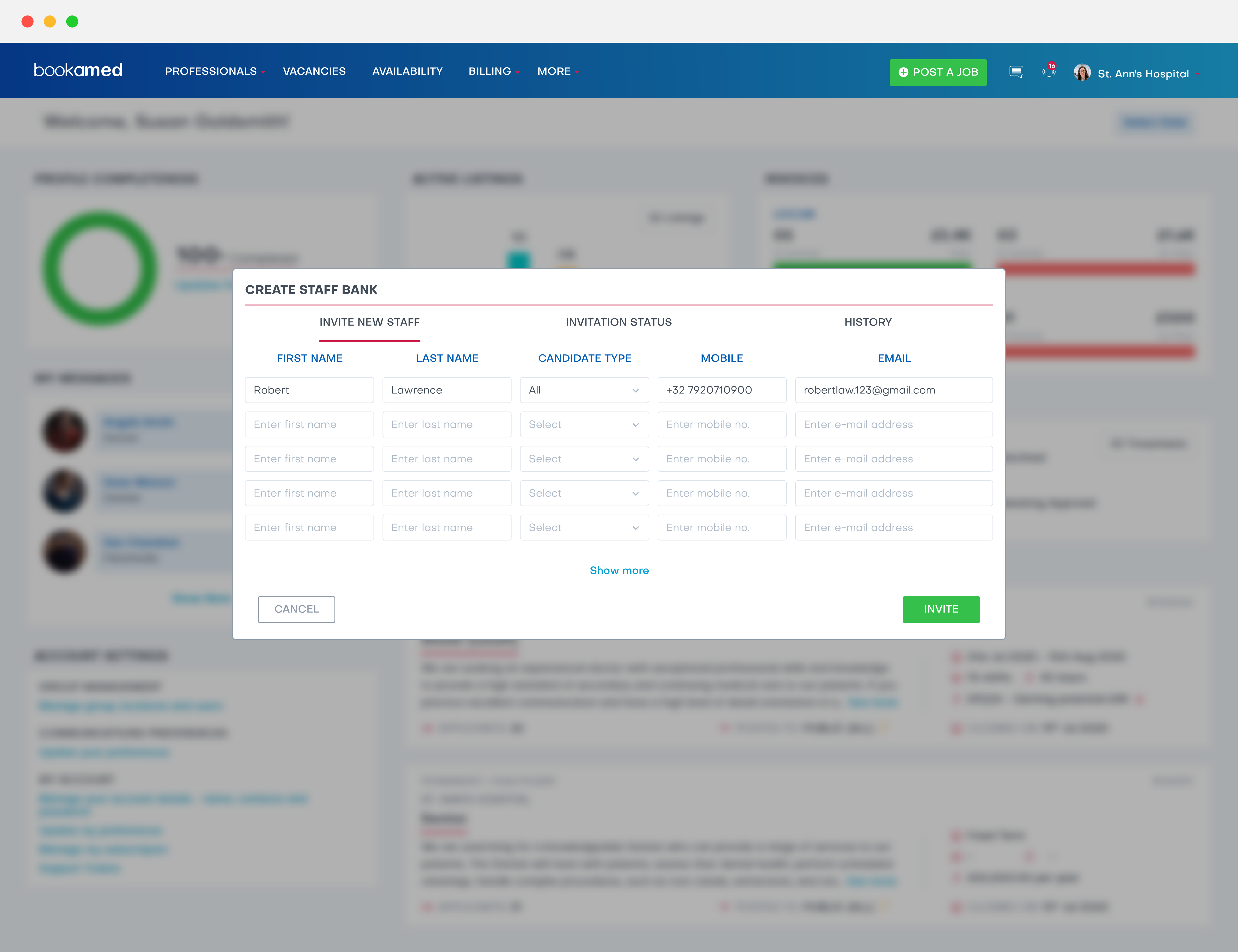
When they sign up as a new user, their profile will automatically be added to your staff bank.
If this doesn’t happen automatically, you can search for the user in the professionals section – From there, if you click the heart icon [HEART] next to their profile picture, they’ll then be added to your staff bank.
After a professional has been invited, you can check the status of your invite by clicking invitation status. Here you’ll see who has been invited, and who has already reached the sign up status. When each stage is reached, the progress bar will turn blue.
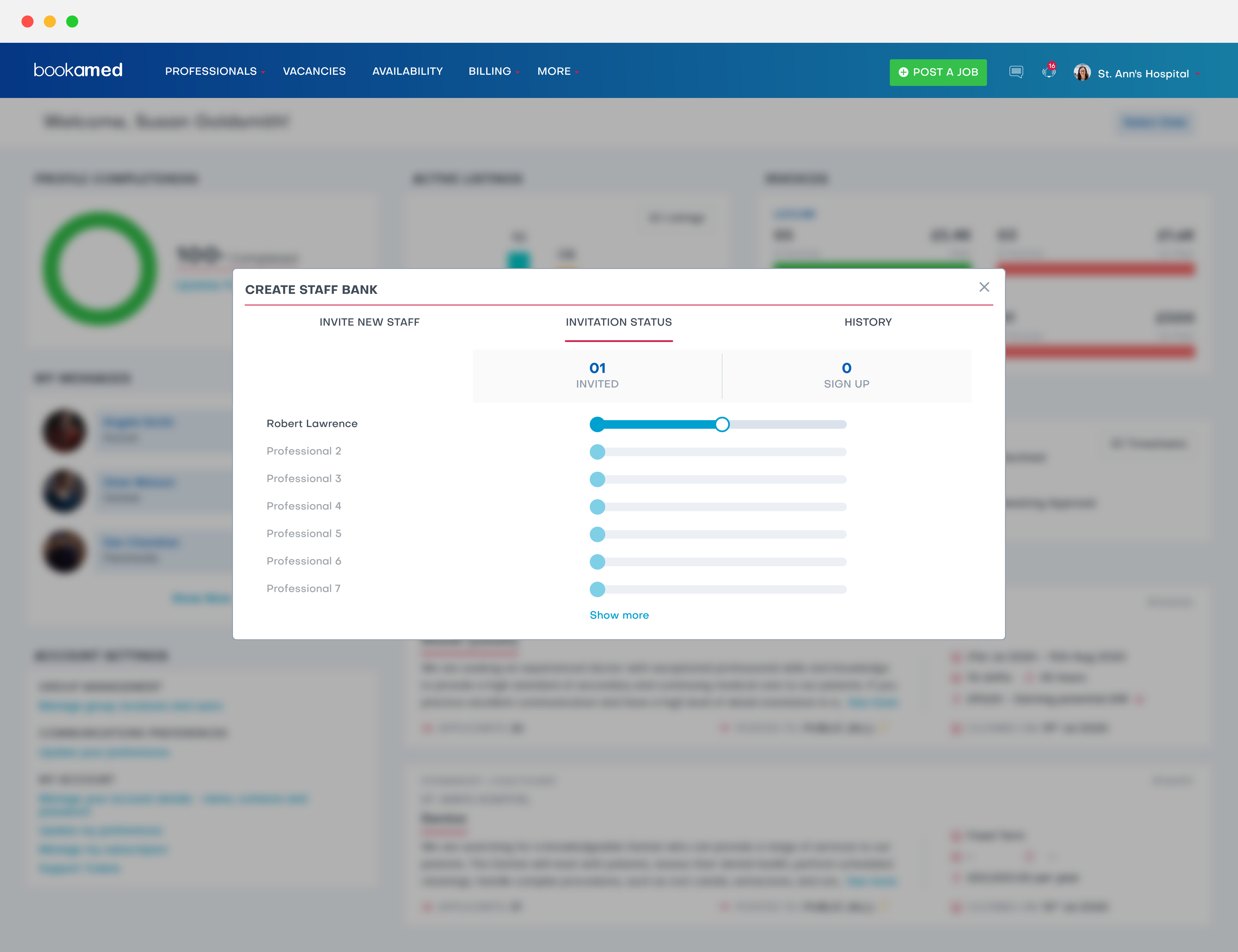
You can view all of the past invites you have sent to professionals in the history section.
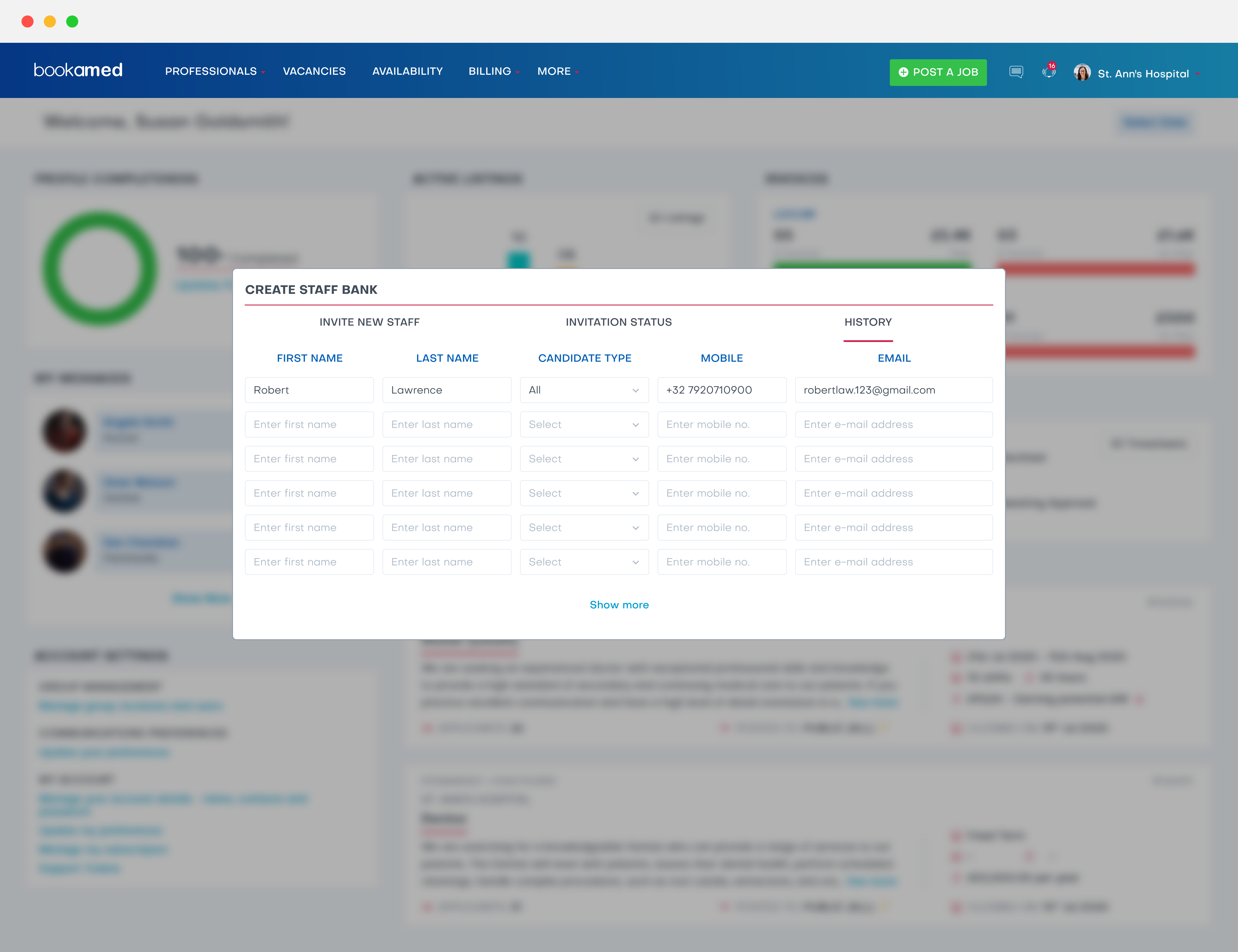
To add a professional to your staff bank when they are already registered with BookAMed:
1. Login to www.bookamed.com and head to Professionals-→ professionals.
2. Search for the professional you would like to add to your staff bank, once you have found them, click the heart icon [HEART] located next to their preview.
3. The professional will be moved to your staff bank – You can check this by going to staff bank in the professionals section.
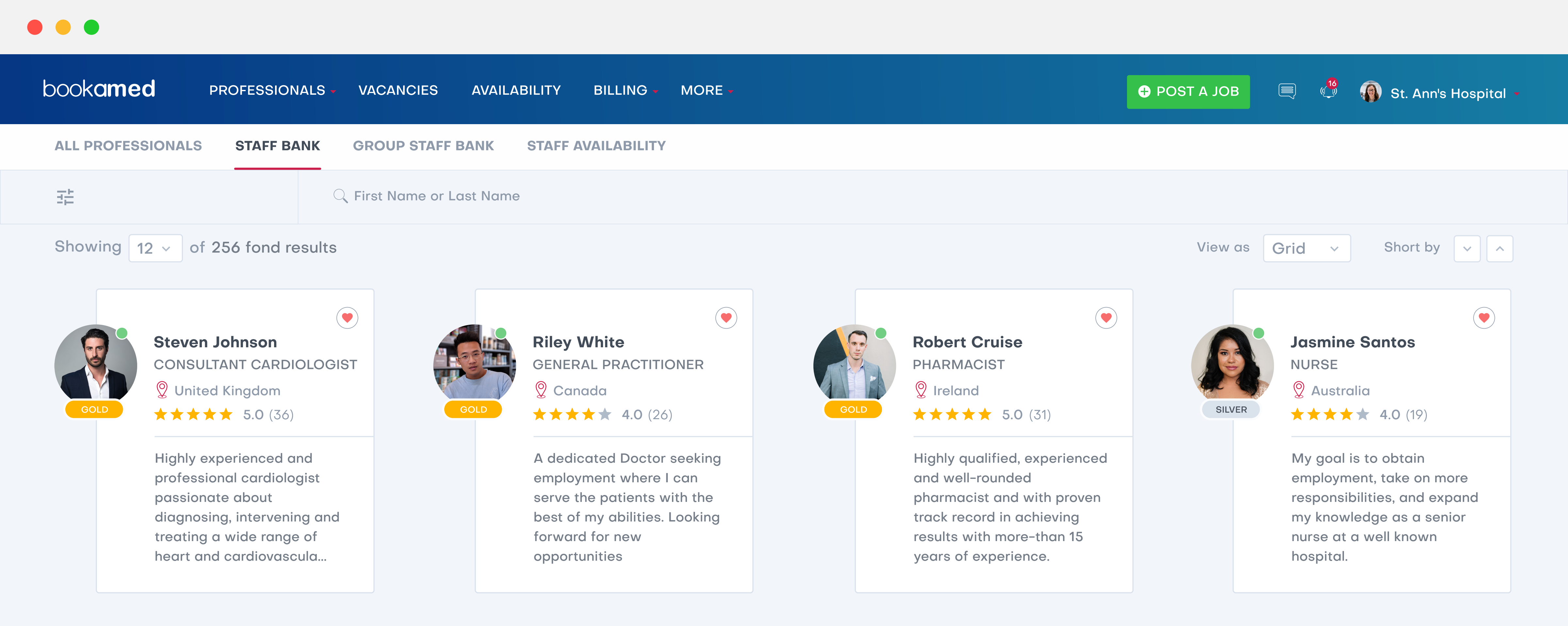
(If you wish to remove a professional from your staff bank, simply head to your staff bank, and uncheck the heart icon [HEART] located next to the professional’s profile – This will remove the professional from your staff bank, and into the general professionals page).



