How to filter vacancies?
George Chacko
5 years ago - Edited
When you have vacancies on your organisation account in BookAMed, there may be a mixture in how these are filtered. For example, some vacancies may be for locum shifts, and other may be for permanent roles.
To filter vacancies;
Login to www.bookamed.com and head to Vacancies.
There are a number of ways you can filter vacancies,
The first method is to use the search bar to find a vacancy based on the job title. The search bar is located at the top left of the vacancies section.
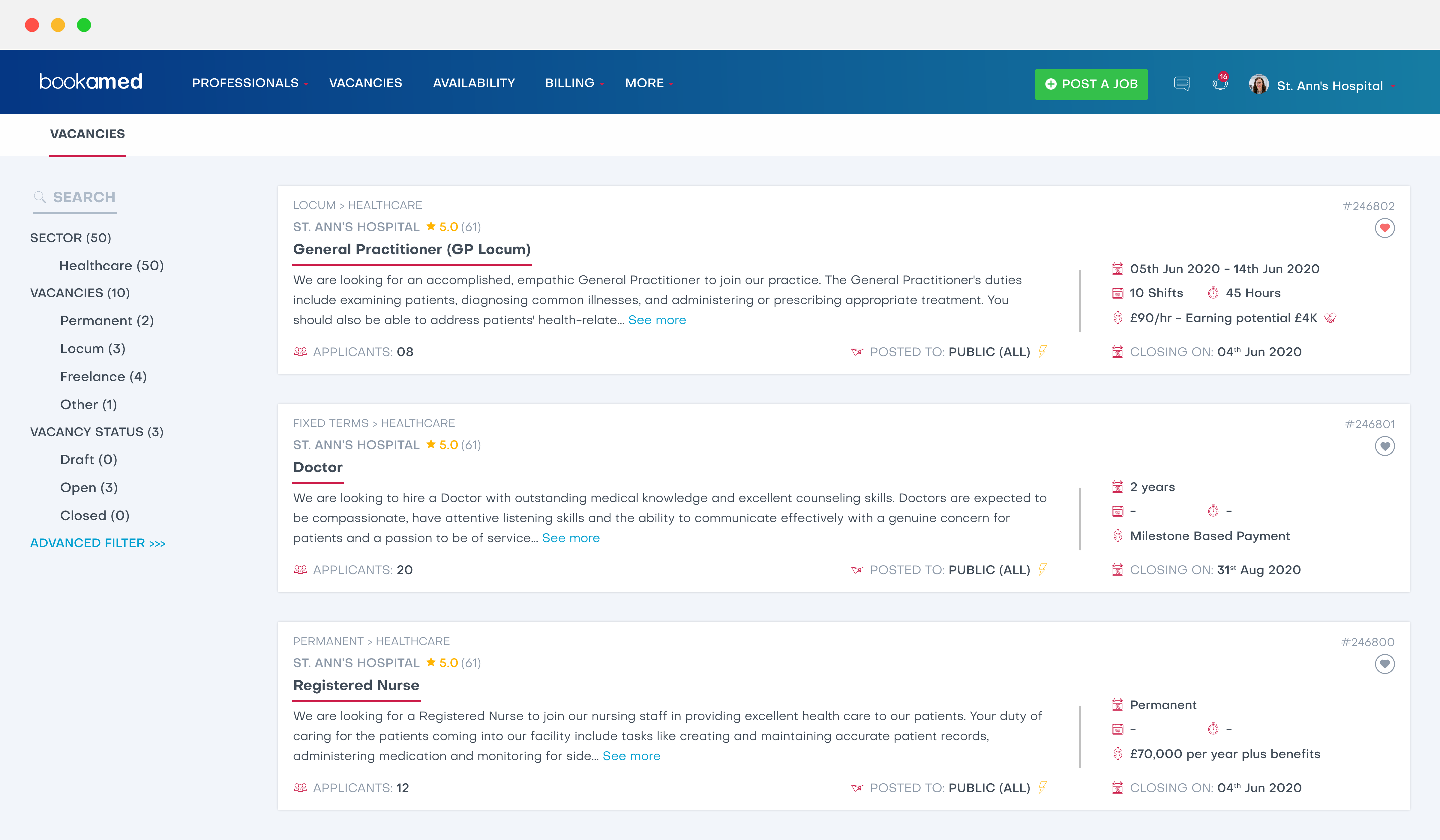
If you’d prefer, you can filter vacancies using the following criteria:
- Sector
- Vacancies (locum, permanent, fixed term or internship)
- Vacancy status (open, draft, closed)
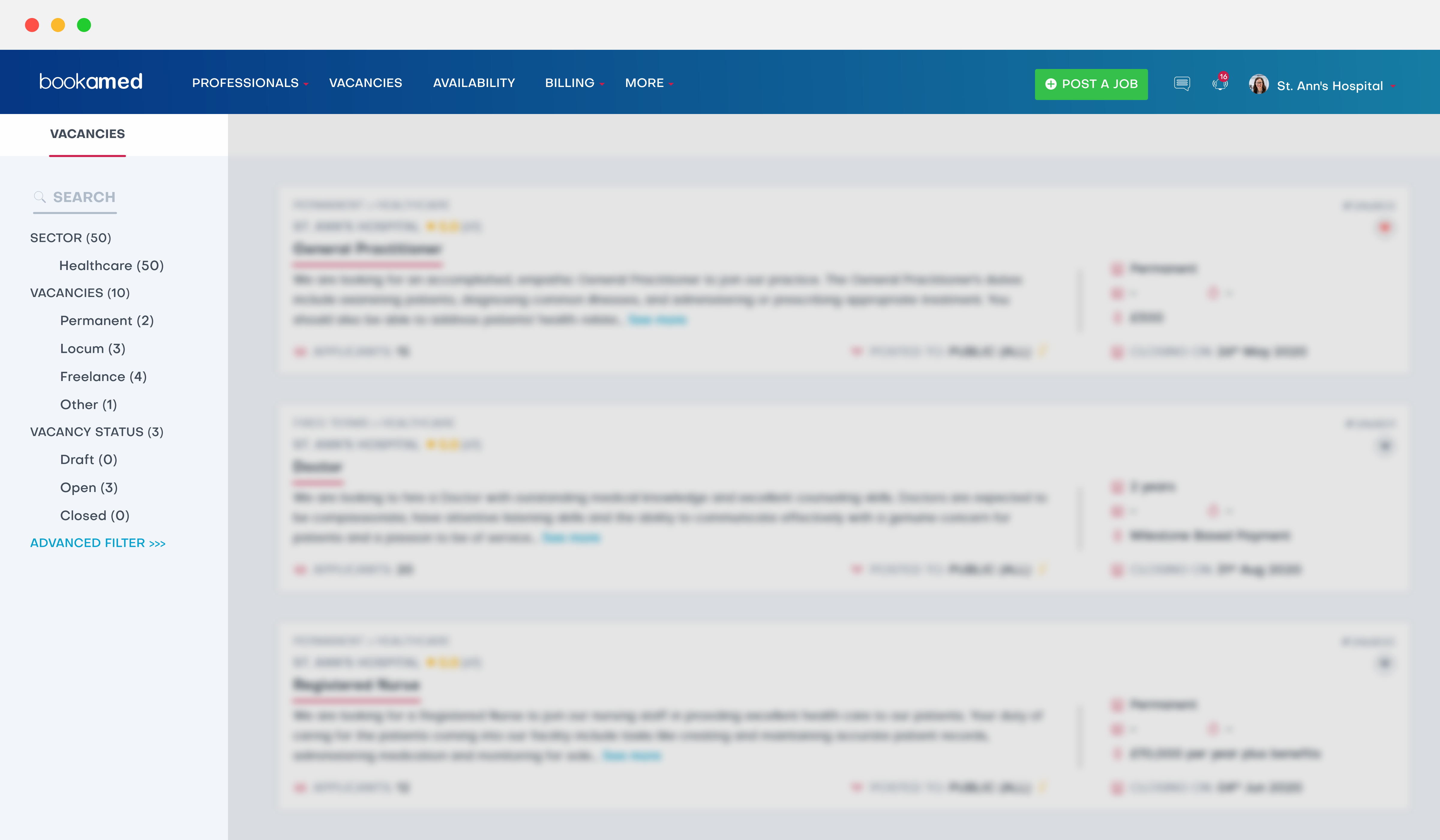
Alternatively, you can select advanced filter for more options (You can also access the advanced filter using the filter icon located in the top right corner of the vacancies section.
The advanced filter allows you to submit the following criteria:
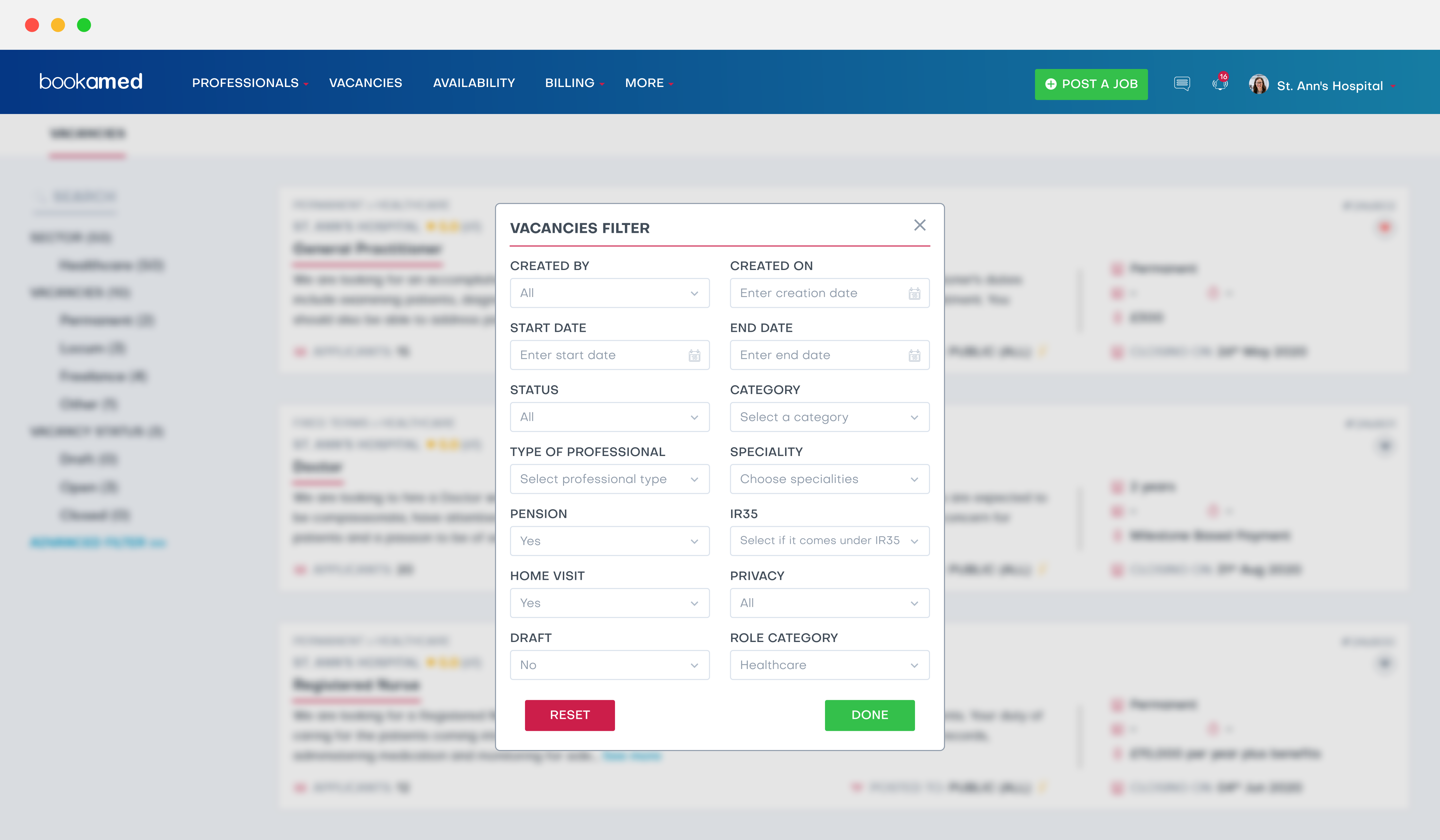
- Created by: This is the person in your organisation who originally posted the vacancy i.e. the hiring manager.
- Created on – What date the vacancy was first posted.
- Start date and end date – When the live vacancy starts and ends. In other words, the dates when professionals are able to apply for the vacancy.
- Status – Open (The vacancy is taking applications), live (A professional is currently working in the role), completed (The role has been fulfilled and no professional is now required) and closed (The vacancy is unavailable for taking applications).
- Speciality – The specific role the vacancy requires.
- Pension – What type of pension plan is on offer, if applicable.
- IR35 – This is a UK only tax option if somebody is working off payroll.
- Home visit – Is the professional required to visit the home of patients in their role?
- Privacy – Is the vacancy available to all professionals, or just those in the locum staff bank?
- Draft – Is the vacancy open or in draft?
- Category – Is the vacancy for a locum, permanent, fixed term or internship role?
When you have made changes to the advanced filter, click apply.
If you wish to revert any changes to the advanced filter, clickreset.



