How can I see the Professional’s profile on the platform?
George Chacko
4 years ago - Edited
When you are looking for the right professional, you will always want to go over the profile of the professionals that have applied for your vacancy.
To see a professional’s profile on the platform;
1. Login to www.bookamed.com and head to Professionals → professionals.

2. You will now arrive at a results page showing all professionals available on the platform. From here, you can search for a specific professional in many ways:
- Search by their first or last name.
- Sort the list of professionals A-Z by their first name.
- Use the filter option to search for professionals by their country of residence, or their current profession type.
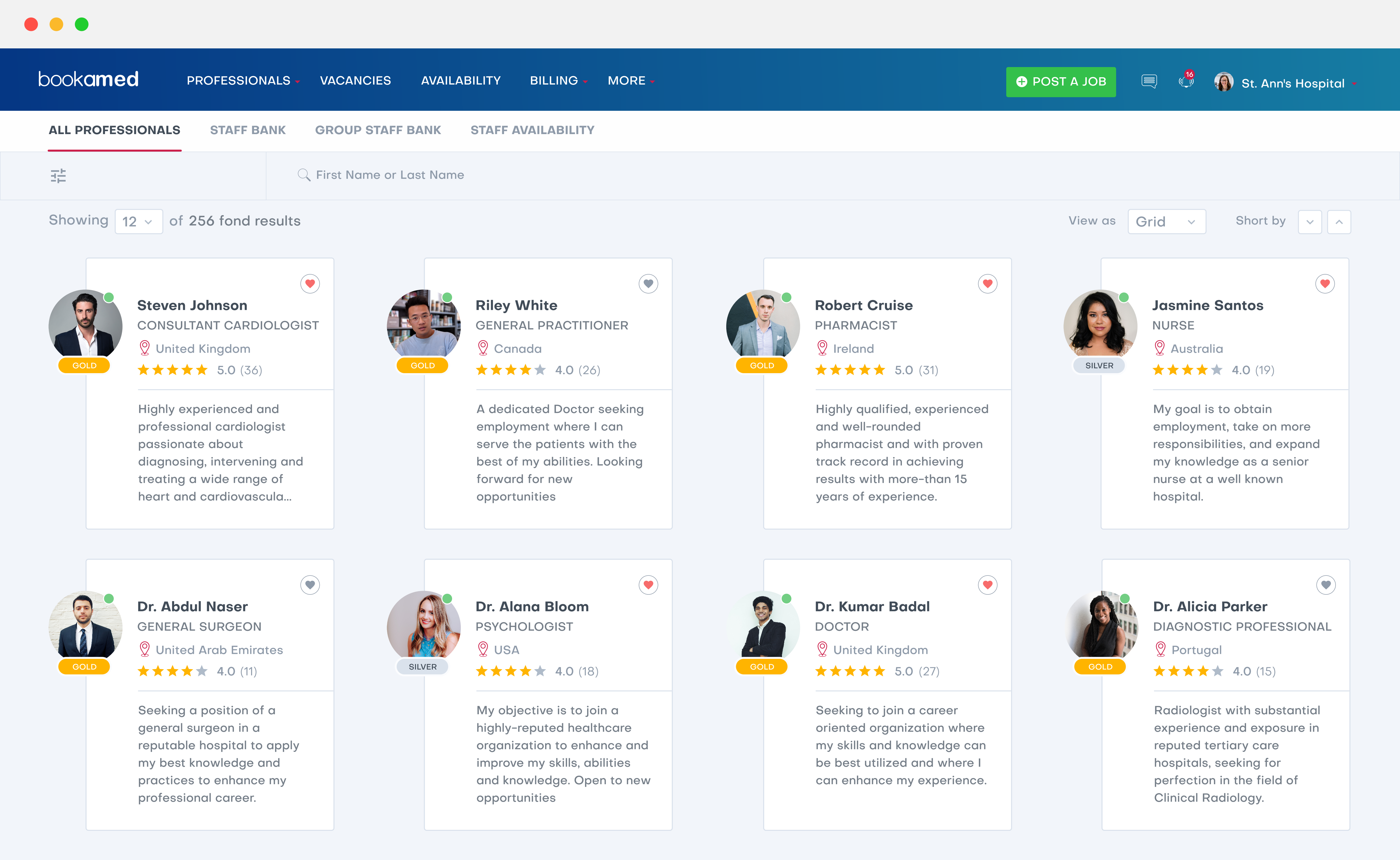
When you find a professional you want to find out more about, click on them. You will be directed to that user’s public profile. Here you can find out all about their:
- About info
- Work experience
- Education history
- Progress of submitting pre-employment check documents – You can see more about this by clicking on the pre-employment checks option from the user’s profile home page
- Profession: Here you’ll find the professional’s specialisation, qualifications, registration number & the patient care system they use.
- Skills
- Awards
- Right to work
- Languages
- Availability for shifts
- Age, gender and location(These may be toggled on/off by the professional at their own discretion)

You can also view which pre-employment documents they have uploaded in the Pre-employment checks section.
On the profile home page, the user’s document submission progress is tracked on the pre-employment screening bars – A grey bar means the professional has yet to upload a document, a yellow bar means that a document is awaiting approval, and a green bar means that document is approved and valid for use. A red bar means the document has been rejected by Bookamed.
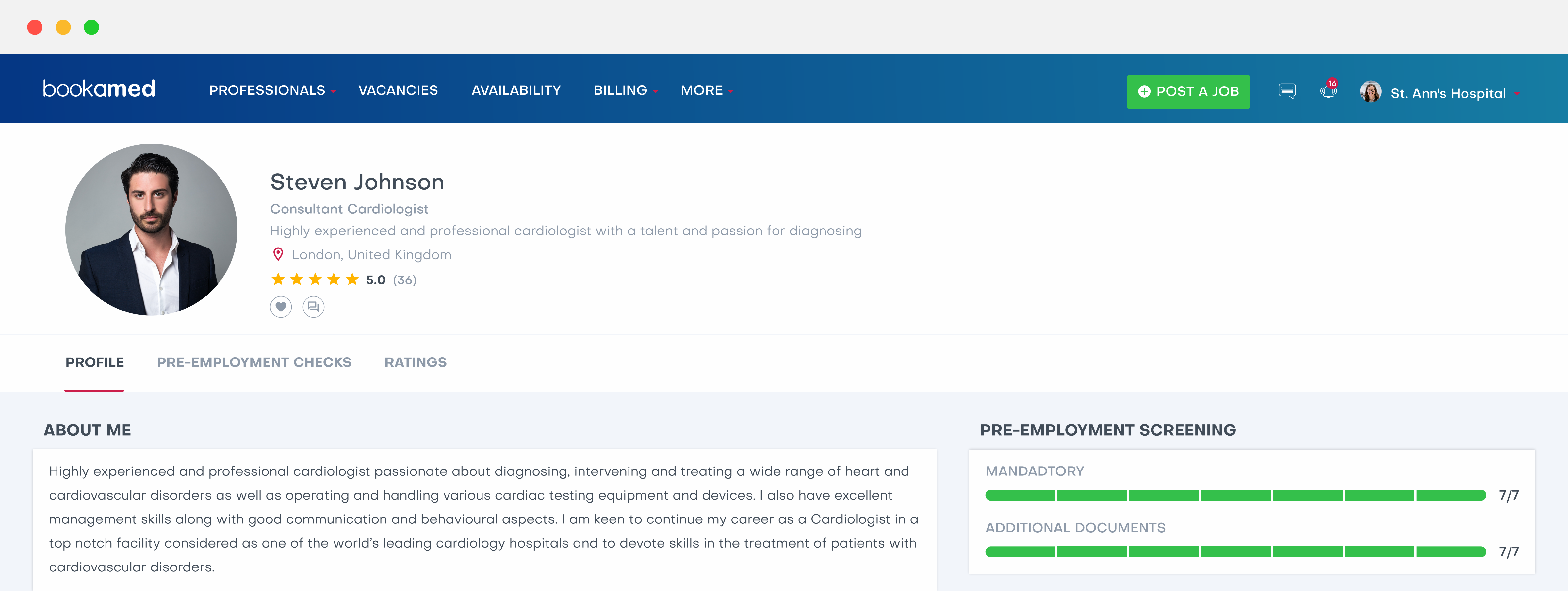
Click here to learn how to view a professional’s documents – Click here.
To view the feedback the professional has received for past locum work, click on their ratings section.
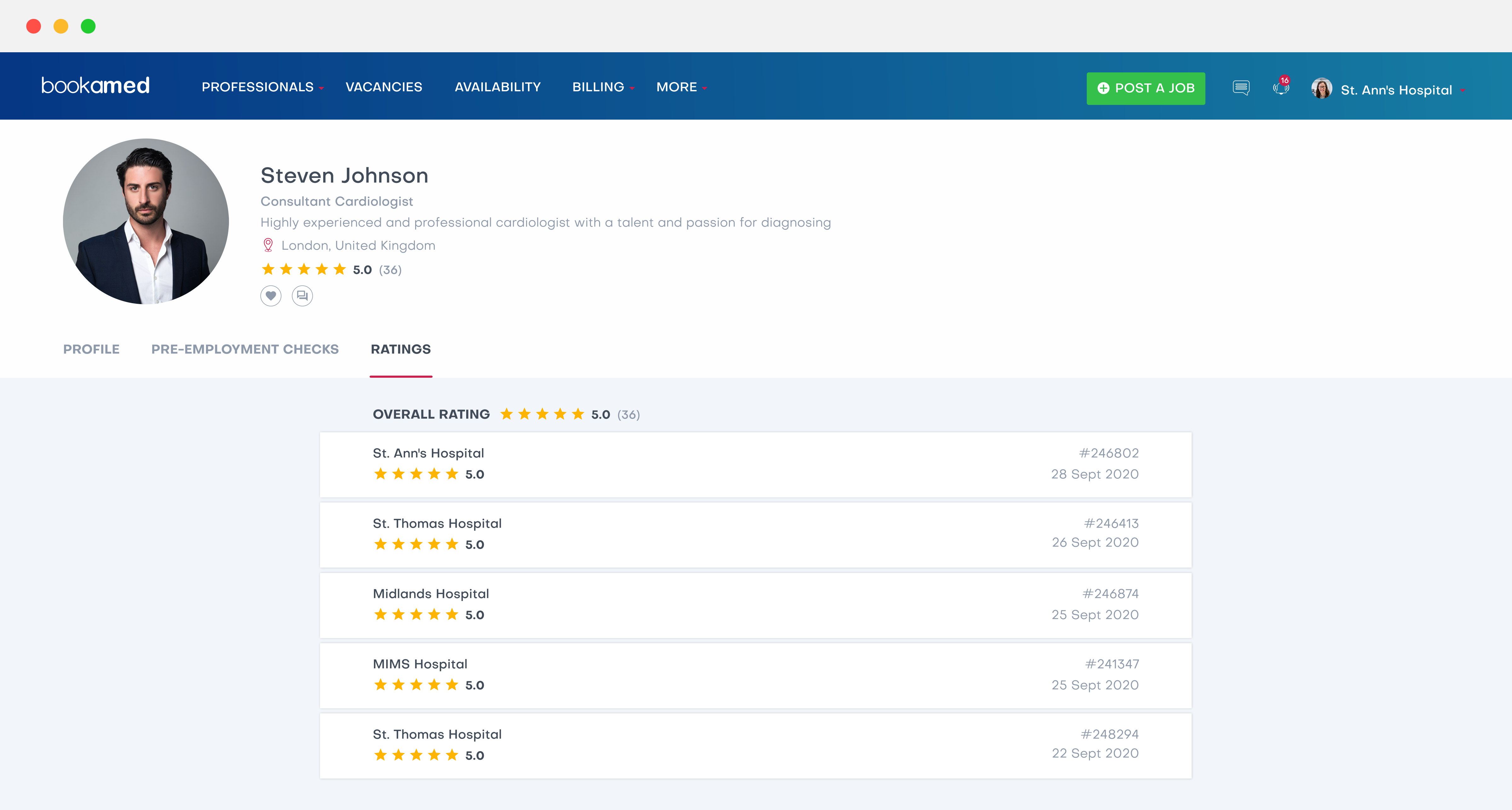
If you like a professional’s profile, and wish to favourite them or add them to your staff bank, click on the heart icon [HEART ICON] located next to their profile picture.



