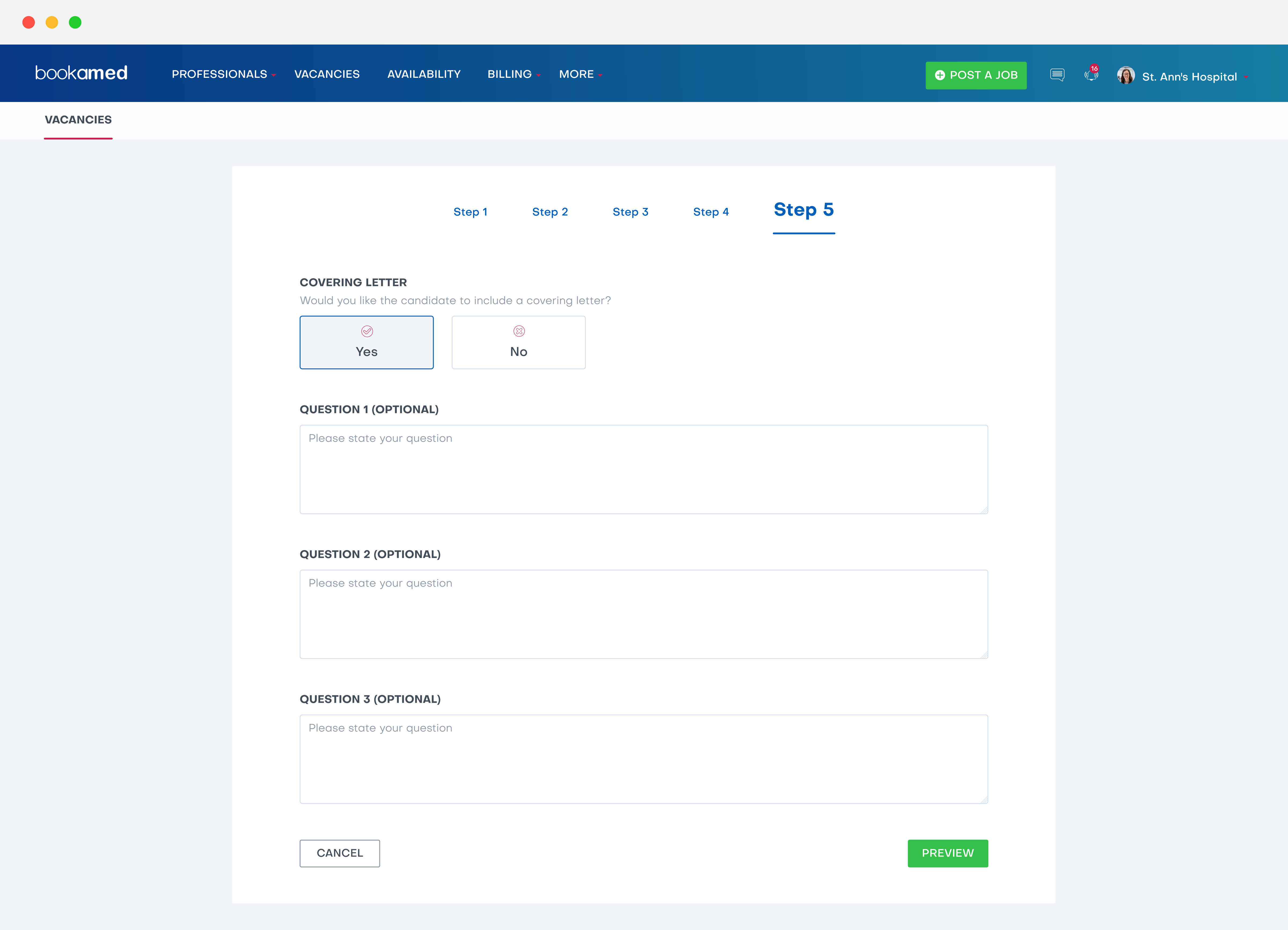How can I create and post a locum vacancy on the BookaMed platform?
George Chacko
4 years ago - Edited
For this question, you will learn how to post a locum vacancy.
To create and post a locum vacancy;
1. Login to www.bookamed.com and head to Vacancies.
2. Click on Post a Job → Locum Role.

From here, you have 5 steps to complete for the vacancy.
Step 1
Template
Do you want to create a new vacancy name, or use an existing template already saved from one of your previously posted vacancies?
Type of professional
What type of job is the vacancy for? e.g. Dental nurse
Job Title
The role the professional will undertake.
Job description
This section is for confirming information about the role itself, such as:
- What duties will the successful professional undertake?
- Will they be working with patients?
- What ward will they be on?
Job responsibilities
This section is for you to list what the professional is responsible for in their role.
For example, are they looking after patients? Will they be in charge of a team of doctors?
Job qualifications
Which qualifications are required to be approved for the role? Such as:
- University degree
- Medical certificate
- Other applicable healthcare licenses
About company
Here you simply talk about what your company does, the professions you employ etc.
Click next.
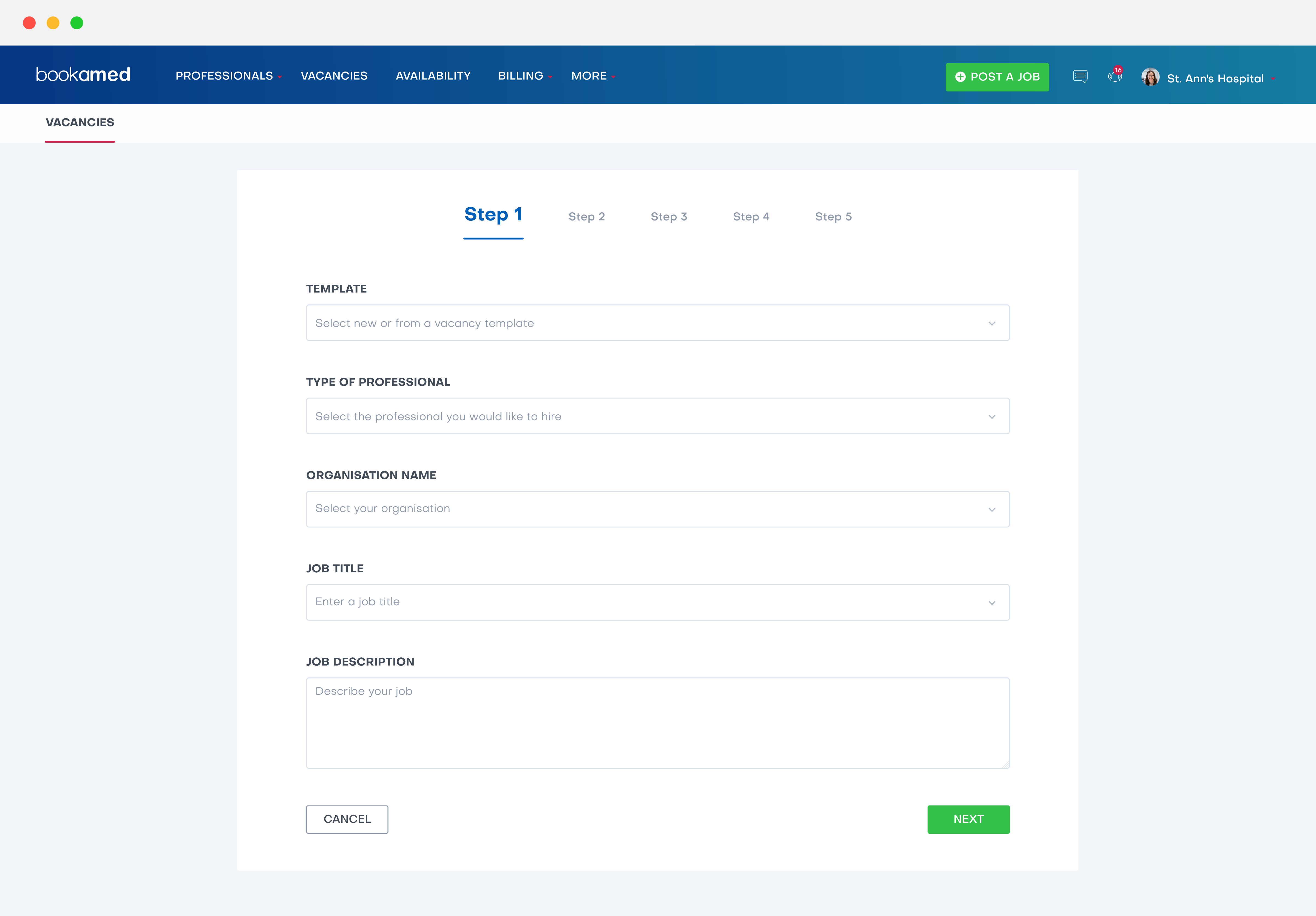
Step 2
Select shifts per day
Here you select how many (Up to 3 shifts per day) shifts are going to be available each day for your vacancy.
Select shift date
Here you choose the start date and end date for which for shifts will be available. Shifts will take place every day in between these dates.
Select shift time
Here you can select the start and end time for each shift (Up to 3 shifts per day).
When you choose more than one shift, you will need to confirm more than one shift time as well.
Category
What job type is the vacancy for? E.g. Dental professional
Special interests
Any other professions the applicant is interested in that might be helpful with regards to the role itself.
Minutes per patient
How long do you require the locum to spend with each patient during their contracted hours?
Home visits
Here you can choose whether you want locums to make home visits or not. If you would like home visits to occur, please choose whether they would be paid on an hourly rate, or a fee per visit.
Click next.
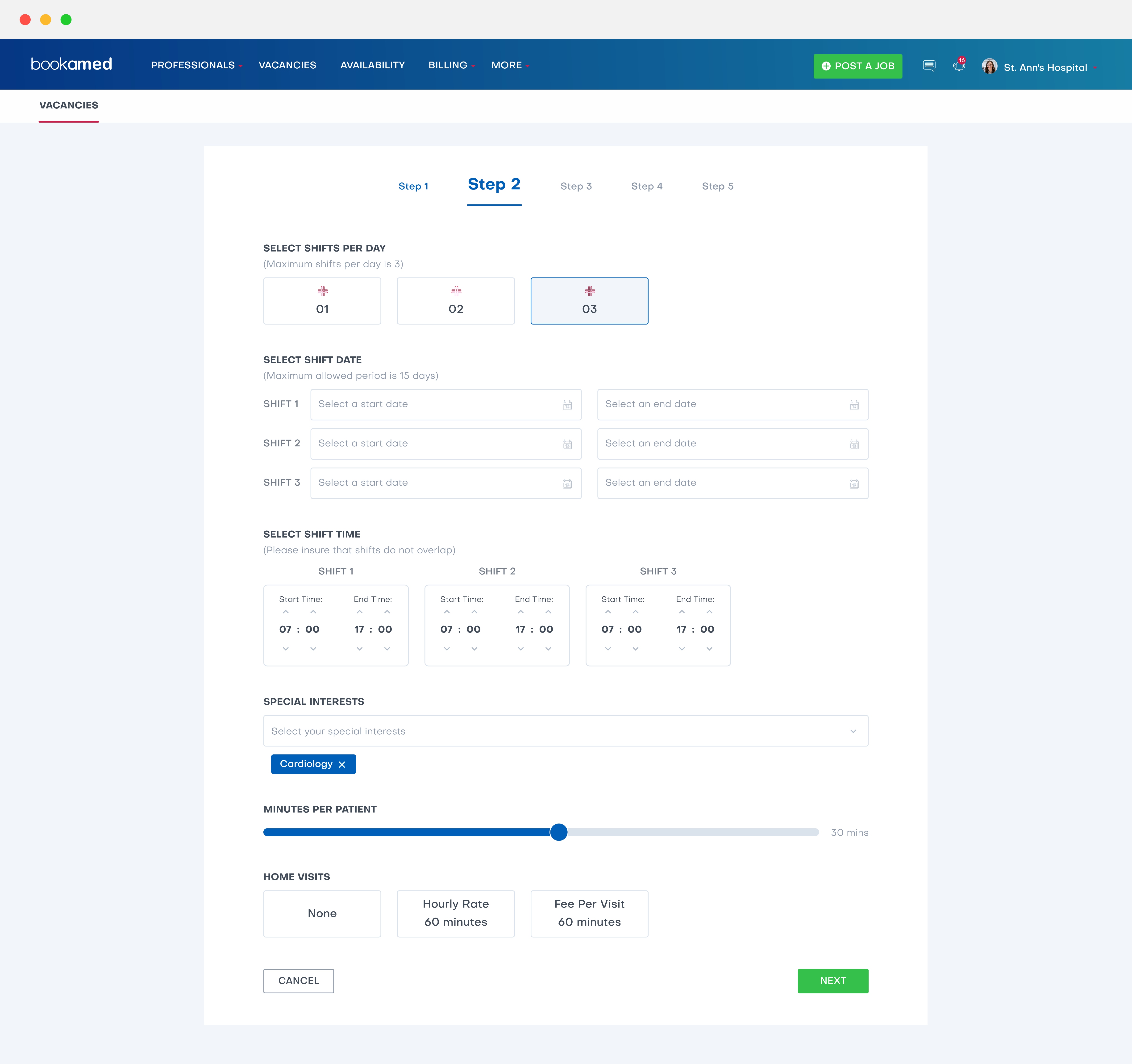
Step 3
Select currency
What currency will the locum be paid in?
Rate per hour
How much will you pay the locum per hour?
Note: This rate is capped at 100 per hour, if you would like this to be increased, please contact us at [email protected] quoting your organisation name.
Rate negotiation
Is the hourly rate of pay negotiable or non-negotiable?
Pension
Will the hourly rate of pay include pension contributions for the locum?
Break
Will the shift include a break? Please make sure you confirm the breaks that workers are entitled to in your country.
Select break duration
This is how long the locum can take a break for.
Note: the break duration is capped at 60 minutes, if you would like this to be increased, please contact us at [email protected] quoting your organisation name.
Is the break paid
Confirm whether the locum’s work break will be paid along with their usual hours of work.
IR35
This is a UK-only tax process for if you wish to bring on locums within the scheme (i.e. on or off your payroll)
Click next.
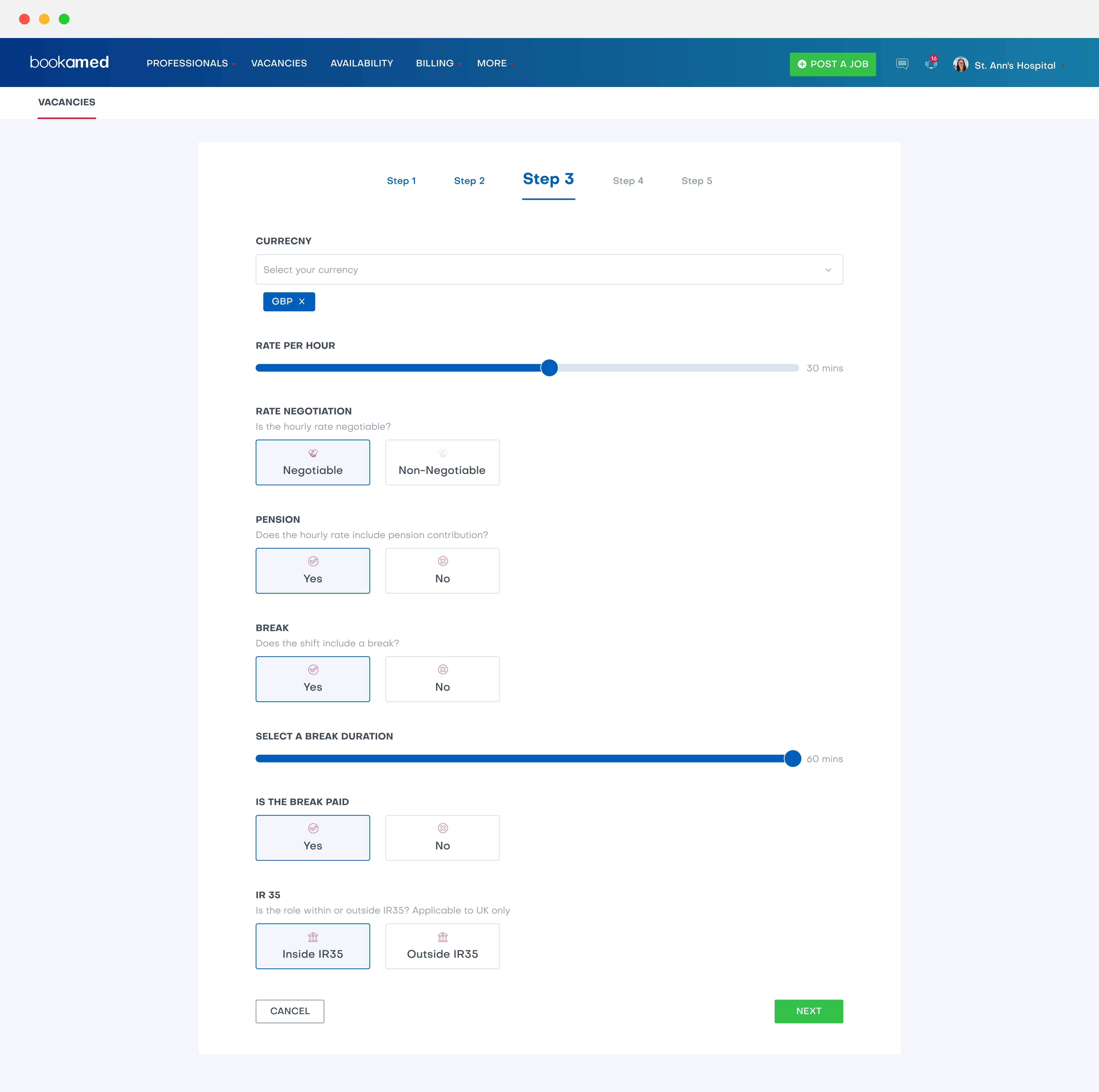
Step 4
Post vacancy to
Here you can decide if you want to post your vacancy public (i.e. to every professional on the platform), or just to your staff bank.
If you choose to post to your staff bank, you can select individual locums from the my locum bank section. By clicking on a locum, they will then be sent your vacancy once you have posted it.
Another drop-down will appear on your main vacancy posting menu, called post to bank until – Here you decide what day the vacancy will close for applications from locums in your staff bank.
Legal entity
Select whether you want locums to apply as a limited company or sole trader entity.
Close vacancy posting on
Here you decide what day the vacancy will close for applications.
Instant booking
Here you can decide if you would like to accept locums automatically on a first come first serve basis. If the locum has a gold star status, and they decide to apply for all of the shifts in the vacancy, they will benefit from this feature.
Terms and conditions
Toggle the slider to green, to confirm you accept BookAMed’s terms and conditions.
Click next.

Step 5
Covering letter
Would you like applicants to supply a covering letter or not?
Question 1, 2, 3(Optional)
Here you can ask the potential applicants questions with regards to the role, such as “Why do you think you would be a good fit for this role?”
Click preview.
After clicking preview, you will see how your vacancy would look to potential applicants.
From here, you can either go back and make additional edits, save as draft, or post the vacancy.
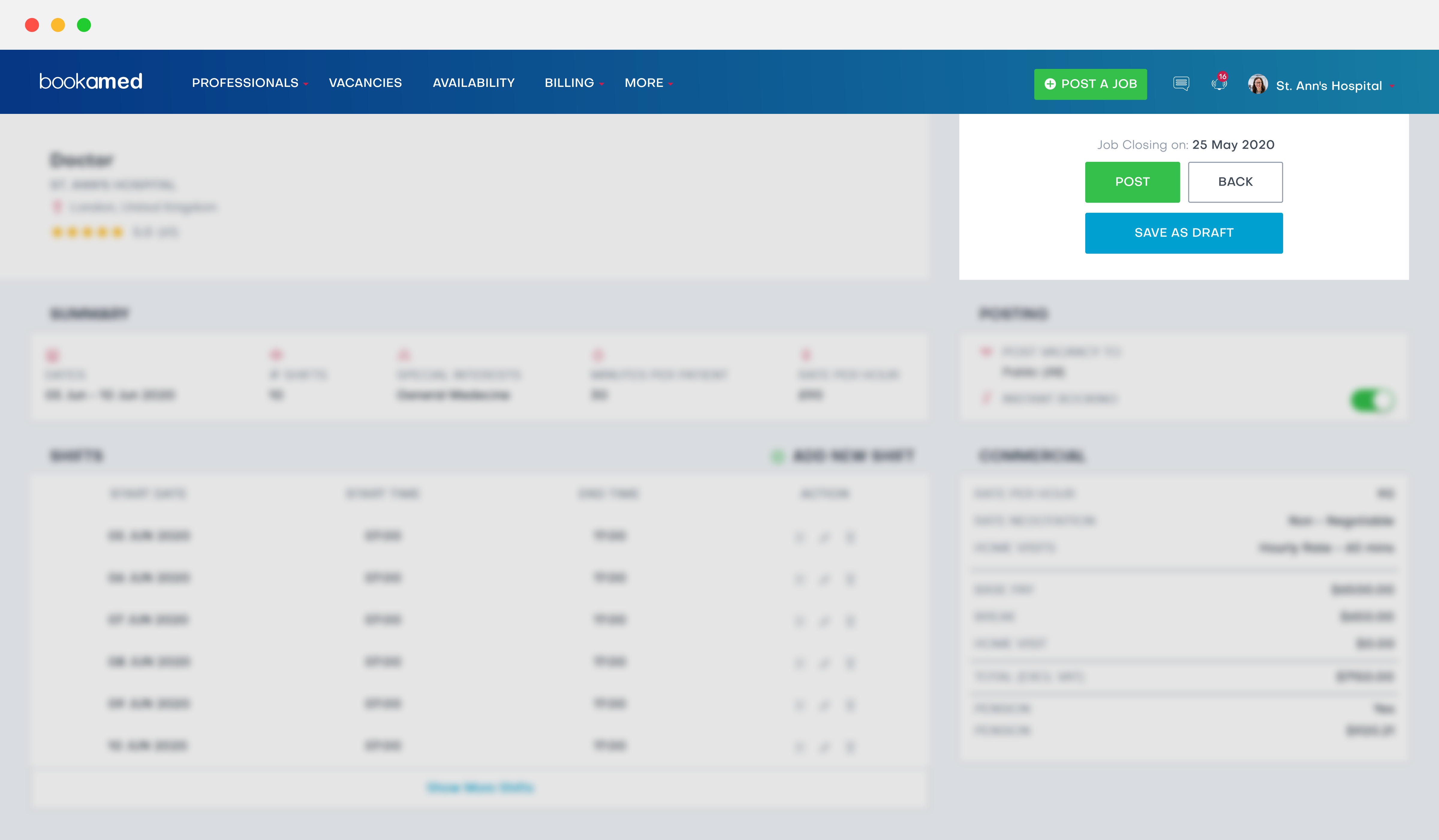
If you save the post as a draft, it is found by going to Vacancies → Vacancy status: Draft. To post, edit, or delete a draft vacancy, click here.
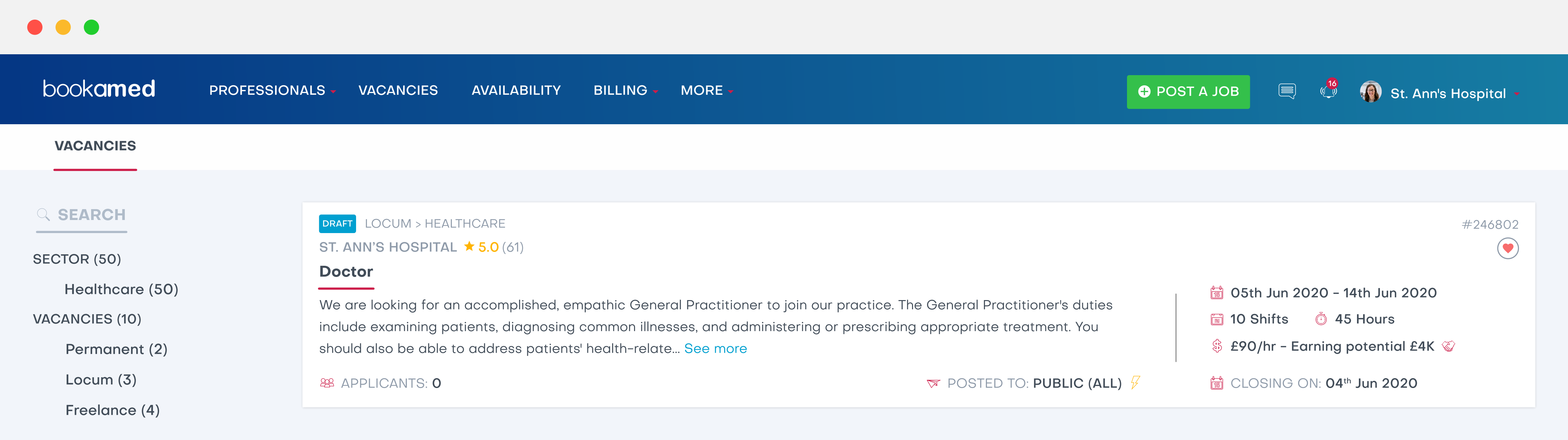
Published posts can be found also by going to Vacancies → Vacancy status: Open.
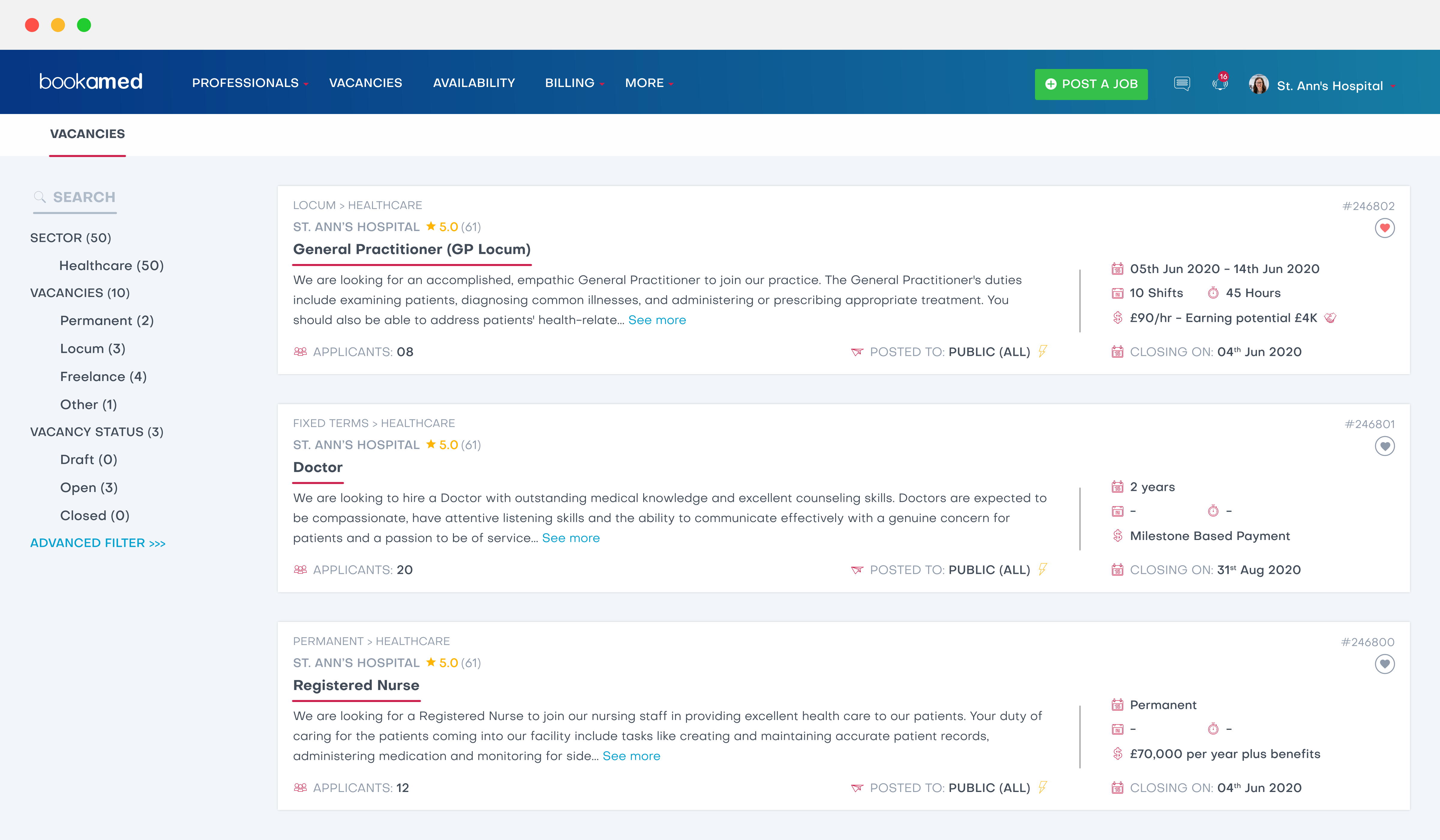
Any vacancy that you apply instant booking to will be labelled with a lightning bolt icon [BOLT ICON] . The vacancies section will also display how many professionals have applied for each vacancy you have listed.