How to accept or decline an applicant for a vacancy?
George Chacko
4 years ago - Edited
Locum Vacancies:
When hiring professionals for locum vacancies, you may want to accept or decline applicants for different shifts, even though you only have a single vacancy. Locum vacancies have an exception where different applicants can be accepted onto different shifts within the dates the vacancy is listed between.
To view your applicants;
Login to www.bookamed.com and head to Vacancies.
Click on the vacancy you wish to accept/decline applicants for.
Head to the applicants section;
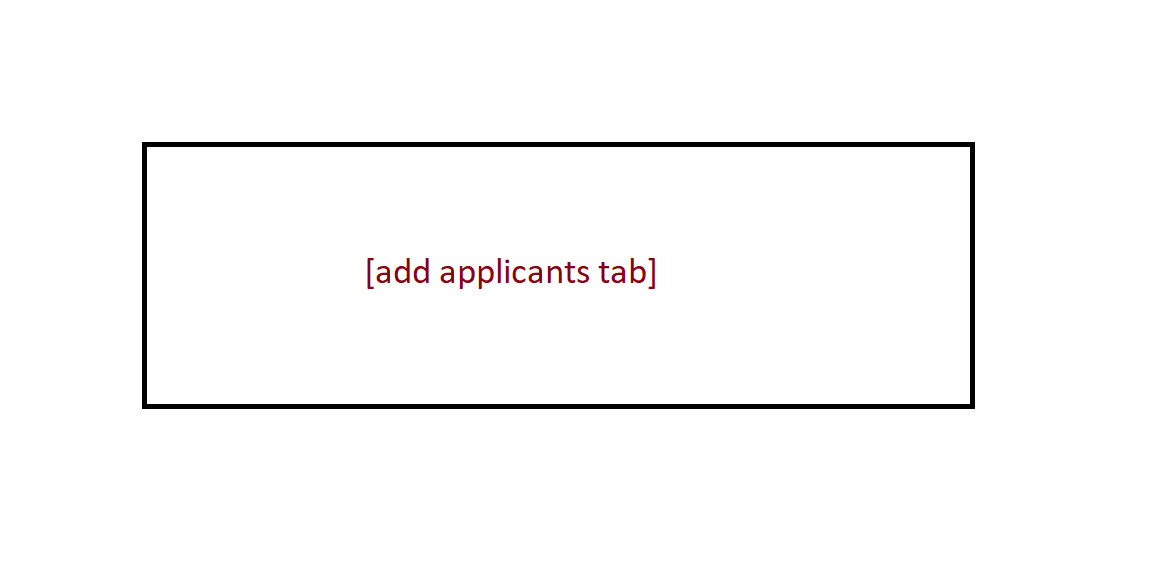
Hovering over a shift will display the shift ID for your reference.
- A grey bar on a shift means that the applicant has not yet applied for that shift.
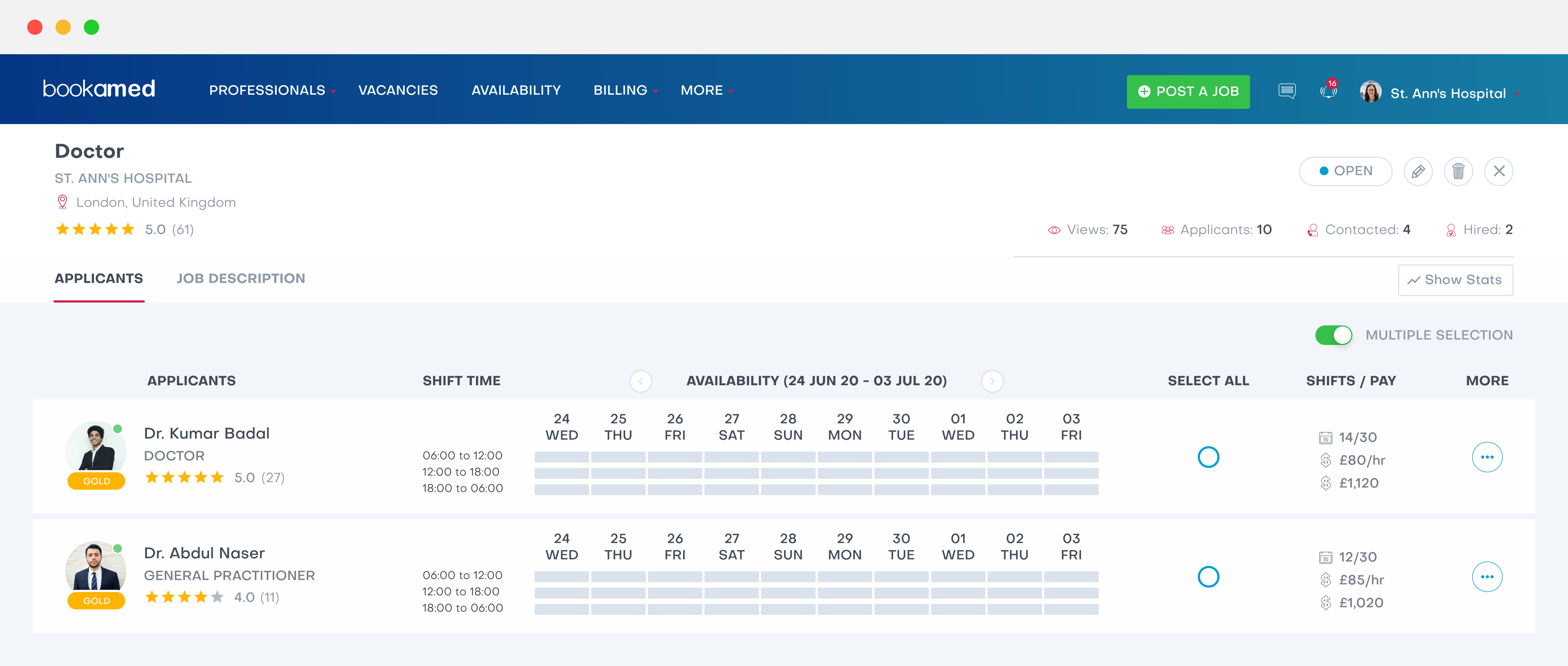
- A yellow bar means that the applicant has applied to work that shift, but you have not yet approved them as the locum to work that specific shift. (By hovering over a yellow coloured shift, you will be able to see the shift ID, and which applicant(if any) you have already approved for that shift).
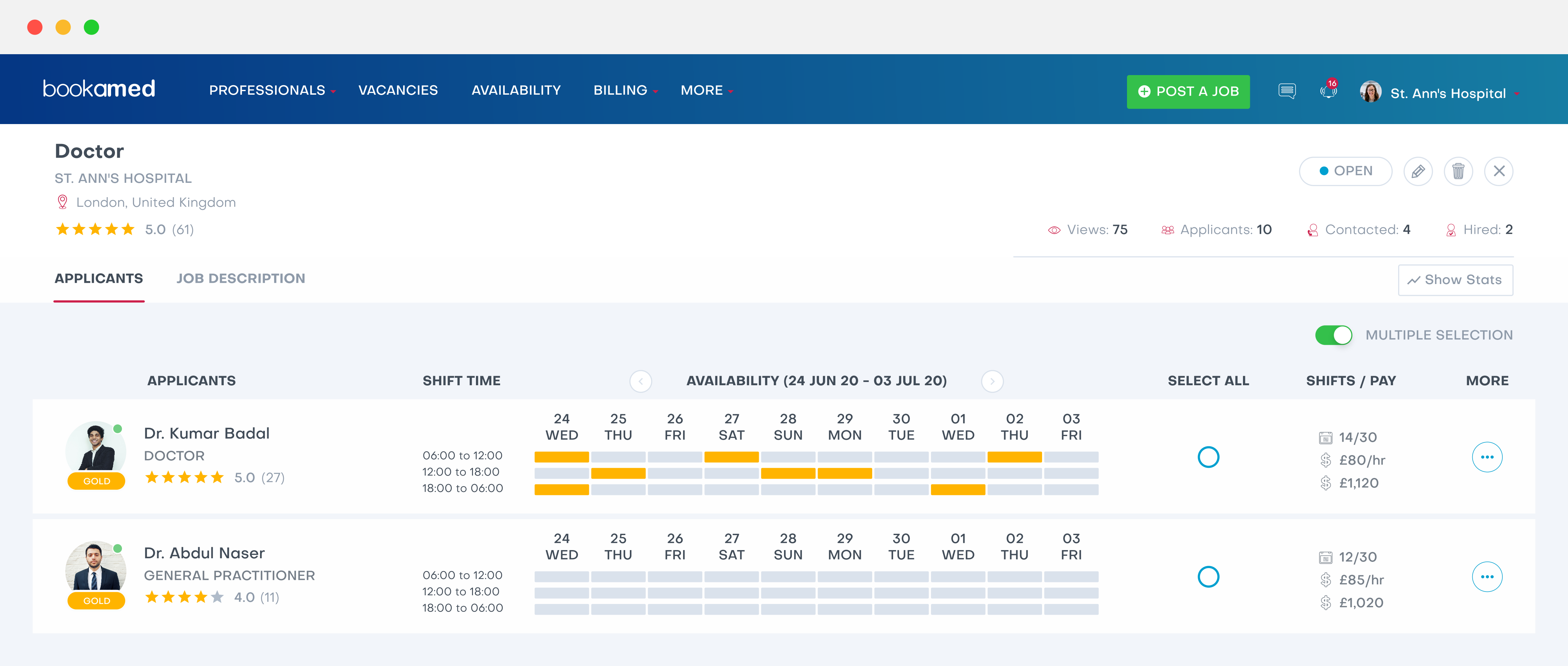
- A green bar means that the applicant has already been confirmed by you as the locum to work that specific shift.
Once a shift is green (confirmed), only the locum assigned to that shift can complete the work – You can change who works a shift at any point, but only one locum can be assigned to each “shift block”.
To accept an applicant onto a shift, they must have a yellow coloured bar assigned to the shift time. If the shift is already green for another applicant, you will need to cancel the shift for that applicant first.
Click on the orange shift bar, a blue button will appear that saysConfirm Shift
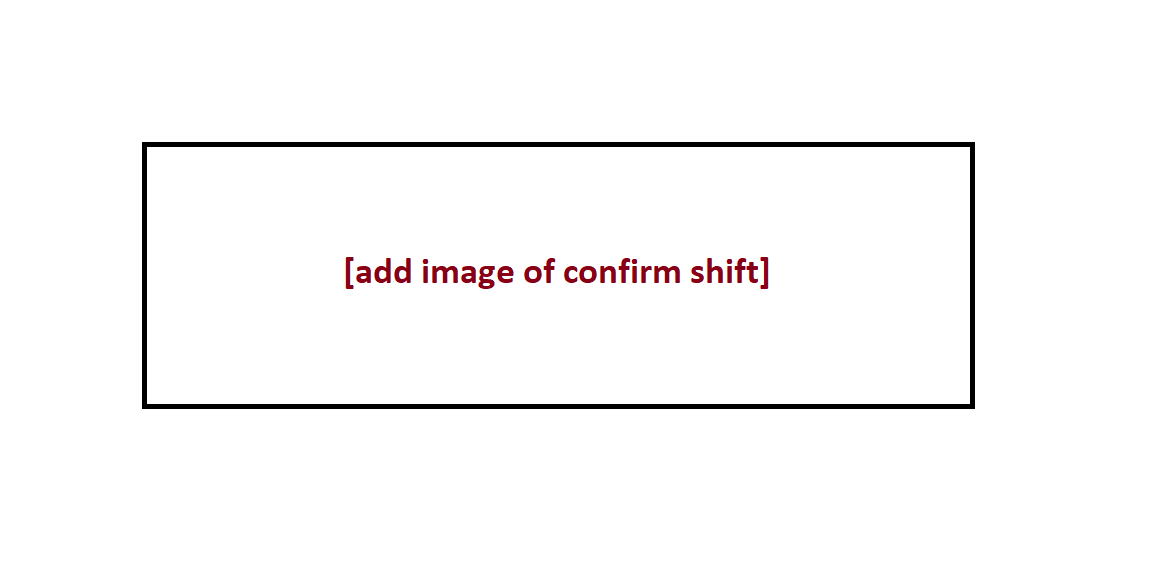
Click on this, then click on the green accept button. This will change the applicant’s shift bar to green, meaning they are now confirmed for that shift.
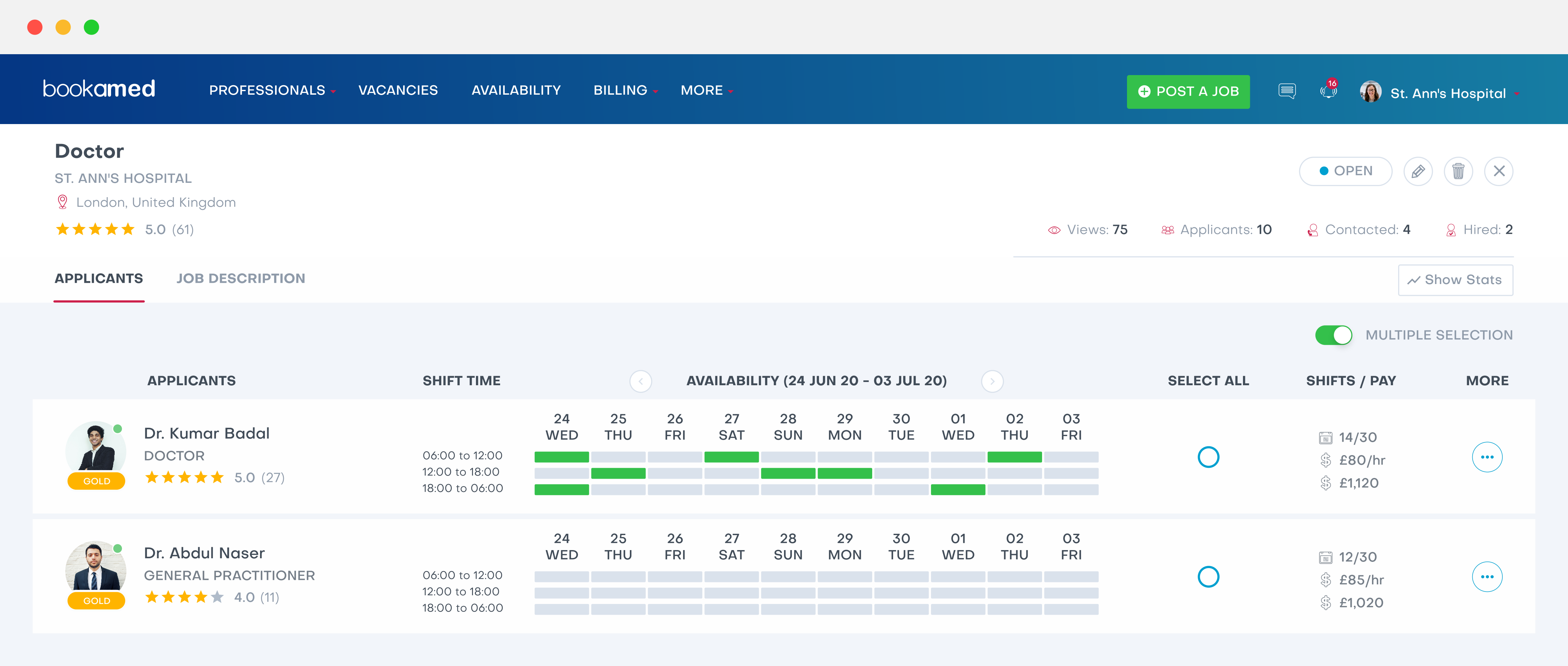
If you wish to confirm an applicant for all of the remaining shifts in the block of dates available;
Click on the select all button, followed by Confirm Shift
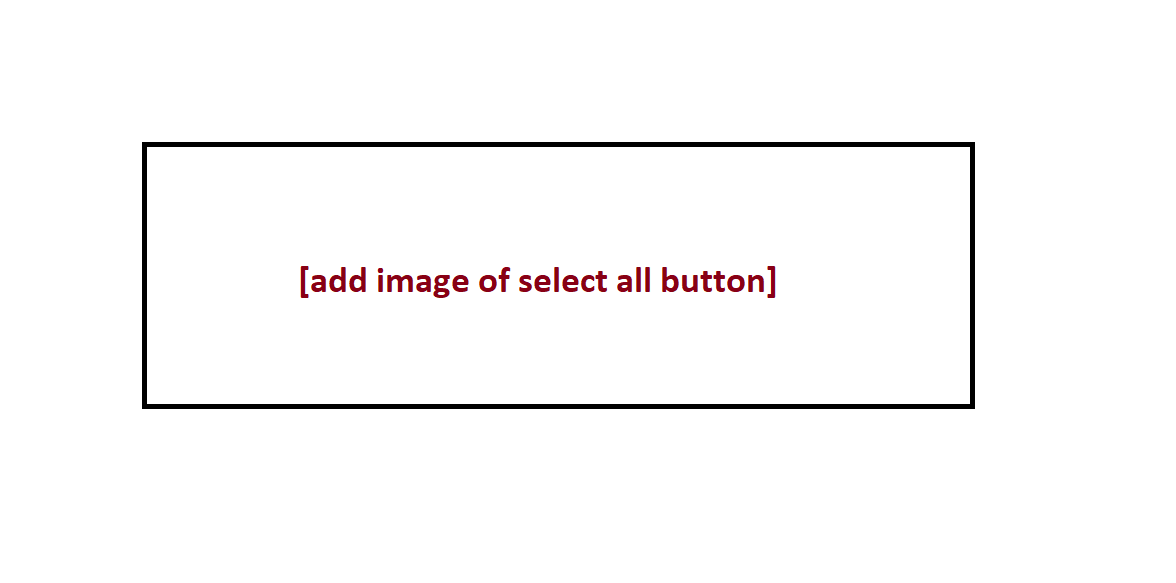
You will see a list of all the shifts you are about to confirm, with the dates and times of those shifts – You can choose to remove any shifts in this list that you do not wish to confirm. Click accept, the applicable professional’s shift bars will turn from yellow to green.
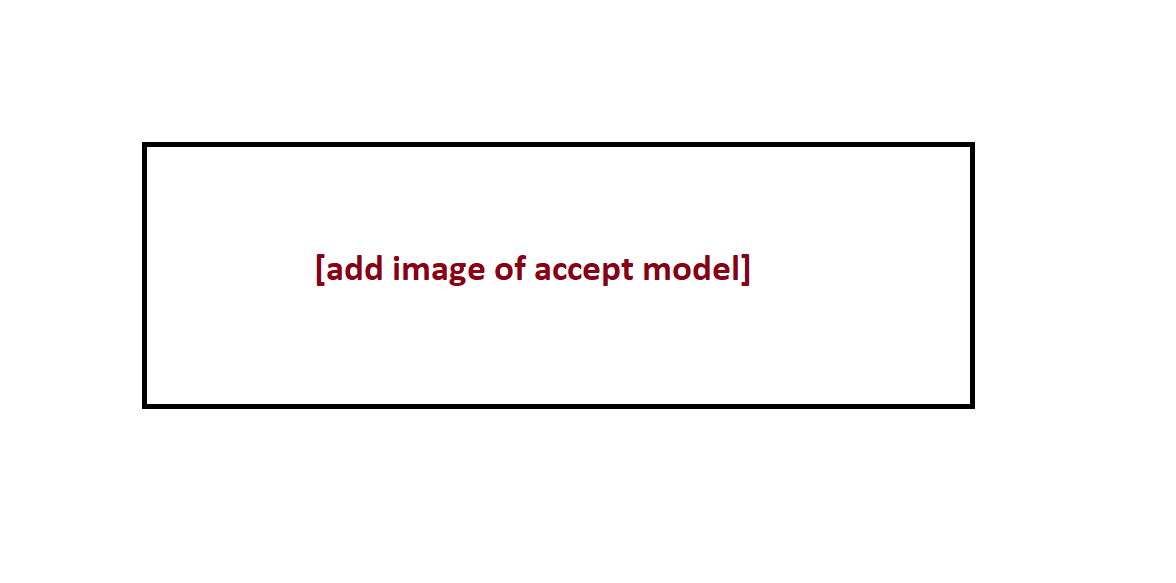
(Please note that if you want to confirm multiple shifts for a professional e, only the shifts that are available will be listed, these are shifts that you have not yet confirmed for any applicants.)
To reject a professional for a shift that they are already confirmed for, click on the vacancy that you want to cancel a confirmed shift for – Confirmed shifts are shown asgreen bars in the applicants section. Click on any green bar, a blueConfirm Shiftbutton will appear.
Click on the blue Confirm Shift button, followed by the red reject button. You will receive a notice saying “This action cannot be undone. Are you sure?” – Click OK.
The applicant’s shift bar will change from green to red, meaning they are no longer confirmed for that shift.
By clicking on the more icon in the applicant’s section, you can;
- View a professional ’s covering letter
- View a professional ’s profile
- Message the candidate
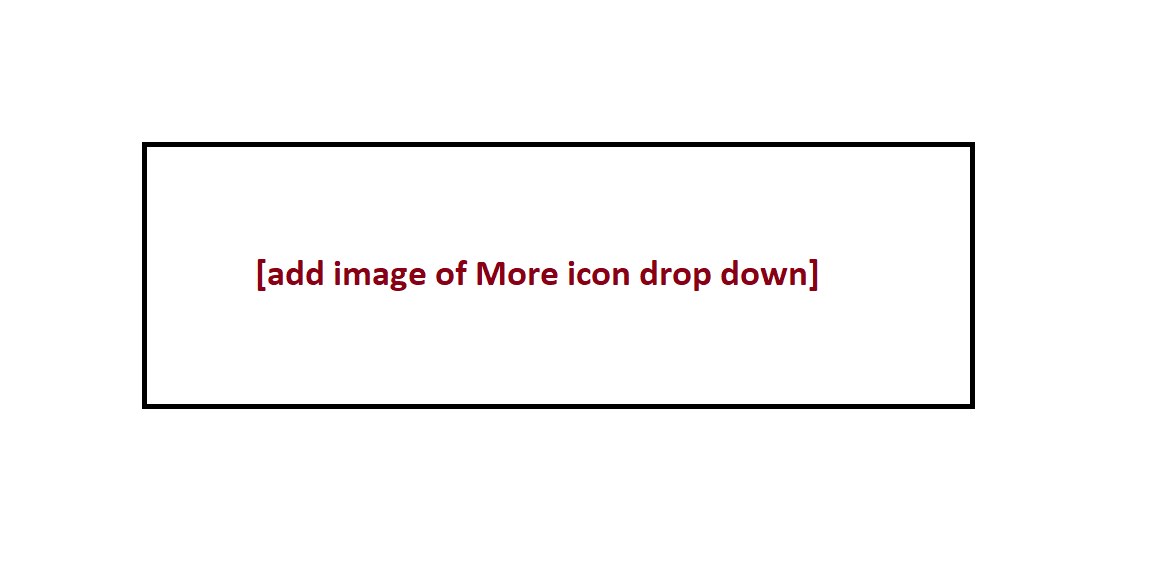
(Please understand that once a locum has had their shift time cancelled(The bar turns to red), this cannot be re-booked for them).
Permanent Vacancies
When hiring applicants for permanent vacancies, you will generally give each applicant a different interview status. These statuses can be customised in your settings, click here for more information on this section.
To accept or decline applicants for a permanent vacancy;
Login to www.bookamed.com and head to Vacancies.
Click on the vacancy you wish to accept/decline applicants for.
Head to the applicants section, you will see when the vacancy was posted, along with a list of each professional who has applied for that vacancy.
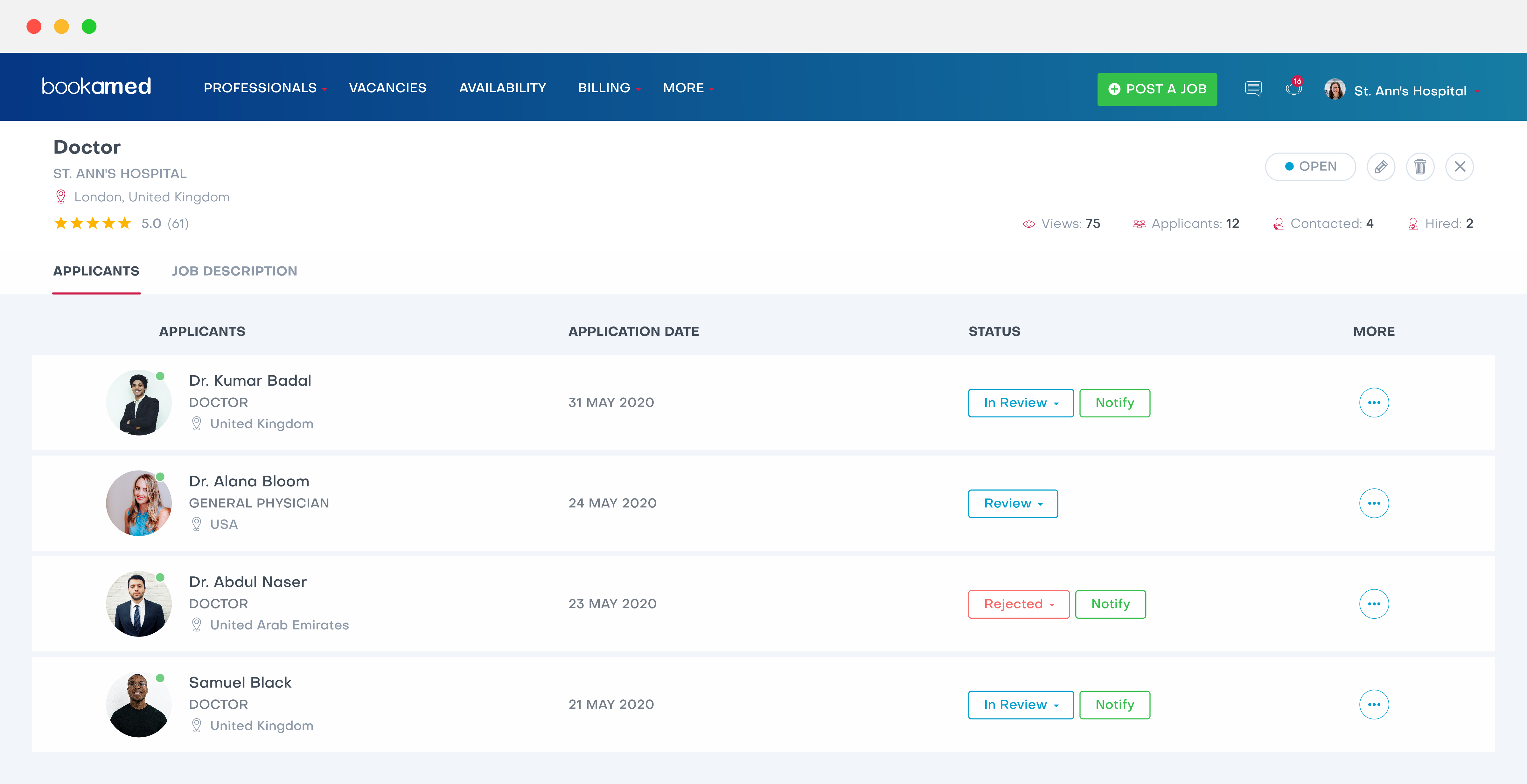
Here you can update the status of each applicant using the status option, some stages may include:
- Application in review
- HR interview
- Head of department interview
- Rejected applicant
- Accepted applicant
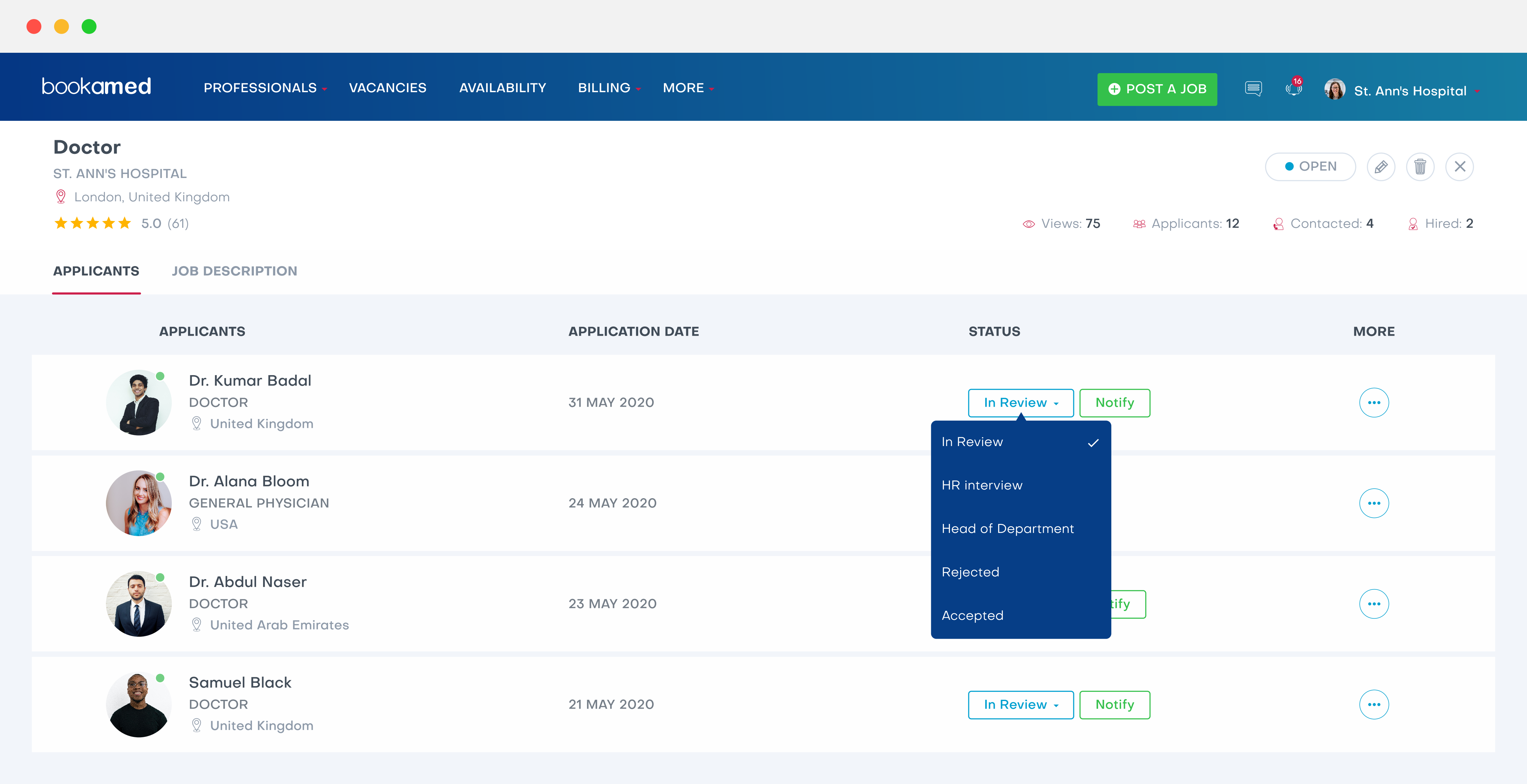
You can also notify the professional of any changes to their application by clicking the notify button.
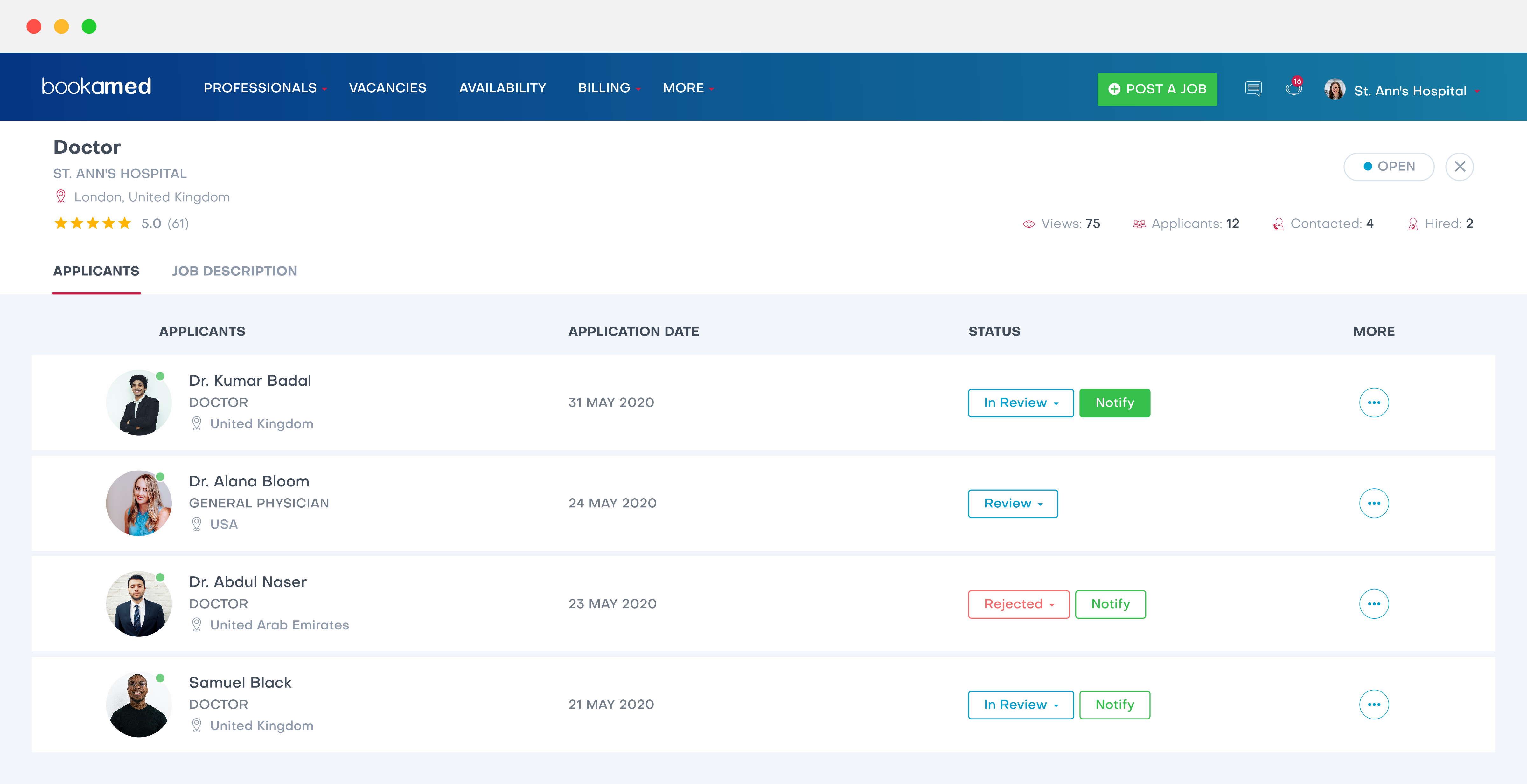
By clicking on the more icon in the applicant’s section, you can;
- View a professional ’s covering letter
- View a professional ’s profile
- Message the professional
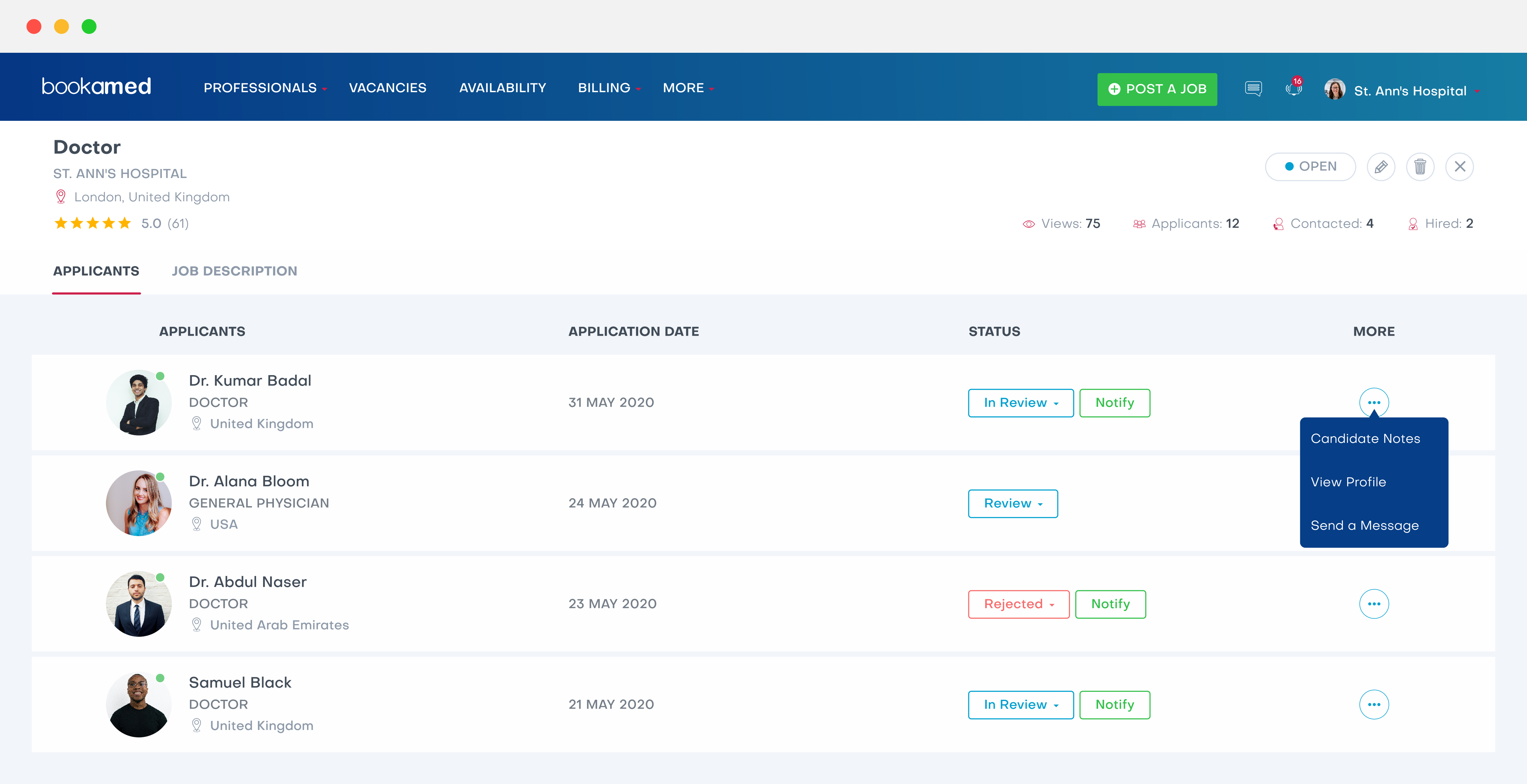
Once you update a professional ’s status, you will be notified by the application that the change has been confirmed.
(Please note that once a professional has been rejected, they cannot be re-accepted for that role)



