How can I create / update my profile?
George Chacko
4 years ago - Edited
When you sign up to BookAMed, you will be required to create your profile, so that organisations can read about you, your work experience, right to work, education, and other information.
To set up your profile, head to My Profile.
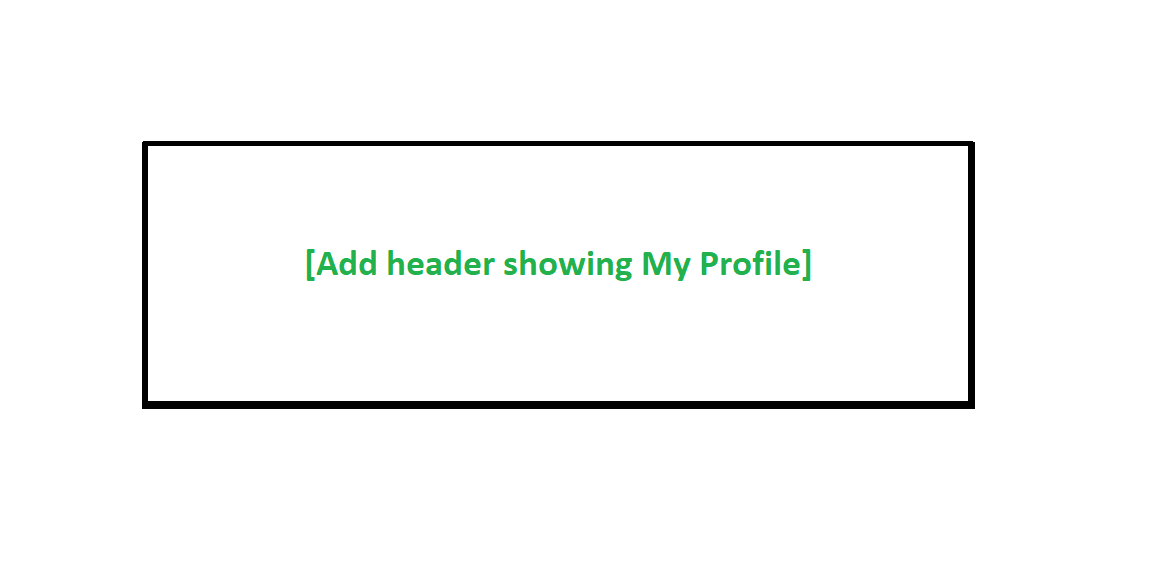
Introduction
For the introduction, you will need to fill out your personal and professional information. To open this section, click on the pen icon next to your name.
The introduction involves these steps:
Selecting a profile picture – This should be in colour, and of clear quality
First & Last Name
Category of profession – Are you a doctor, nurse, dentist etc.
Profession – Your specific role in the healthcare industry
Speciality – What sectors of healthcare are you experienced in? e.g. mental heath
Current job title
Tagline – What your professional status is, and what kind of roles you may be seeking on BookAMed.

Using the different icons to add, update or delete your profile information
When you wish to edit a field, use the pen icon.
When you wish to add information to your professional experience and education, click on the+ icon.
To delete a field, click the delete icon (Next to the pen icon) – This will allow you to remove all of the content in that field, so you can start again.
About Me
This section is all about your hobbies, interests, and personality. The parts that make you the person you are, and the key points that will help organisations favour you as a suitable professional for shifts.

Professional experience (Click the green add button to edit)
Professional experience involves any work or work experience you have, that is relevant to the roles you are looking to apply for. This could include:
- Work where you shadow a healthcare professional
- Shifts carried out for other healthcare organisations
- Full/part time work in hospitals, care homes, GPs or other similar environments
- Volunteering work for schools or care homes
- Working as an online GP and offering guidance or support remotely to patients
When adding professional experience, you’ll be required to fill out the following details:
- Organisation name
- Start and end date of the role
- Job title
- Location of the work
- Any other helpful information that can go in the description box
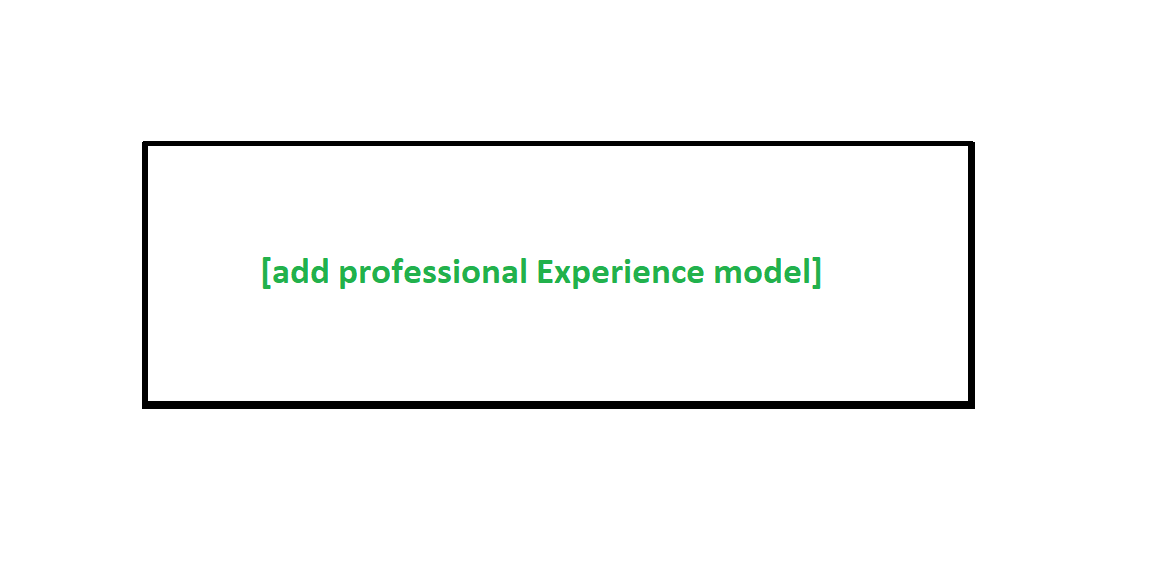
Education (Click the green add button to edit)
Your education includes all of your school results, university grades, and any other applicable qualifications, such as medical school certificates, GCSE & A-Level results or the equivalent for your country.
When you come to add your education history, you’ll be required to fill out the following details:
- Name of educational institution
- Qualifications achieved
- Field of study
- Start and end date
- Location of education
- Description of any other information regarding your educational history
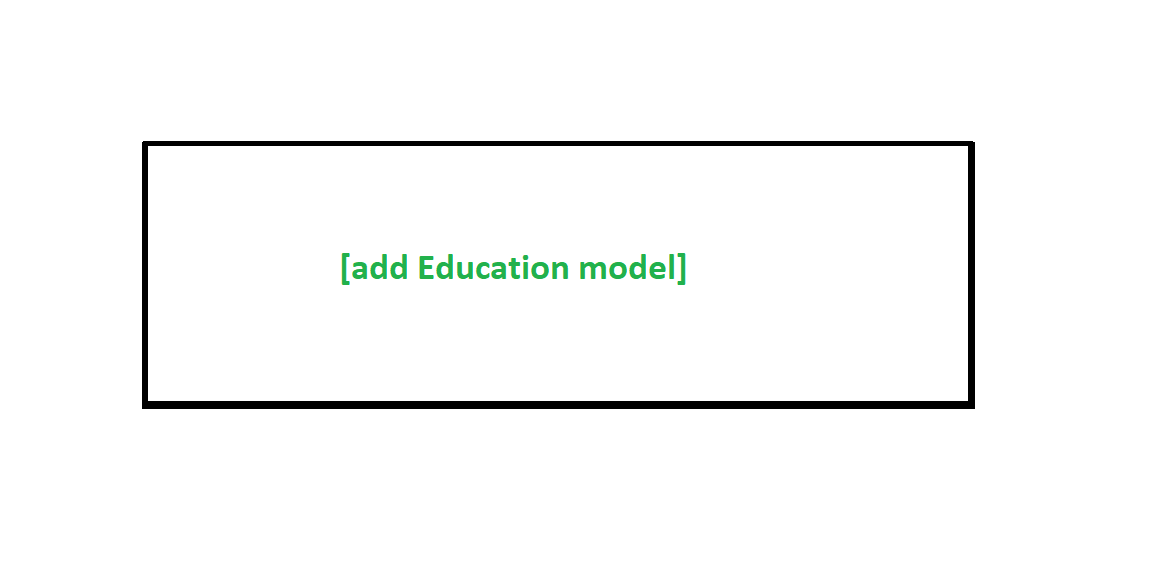
Publications, conferences and presentations
Any events you have attended which you think would assist in the attractiveness of your profile to potential organisations.
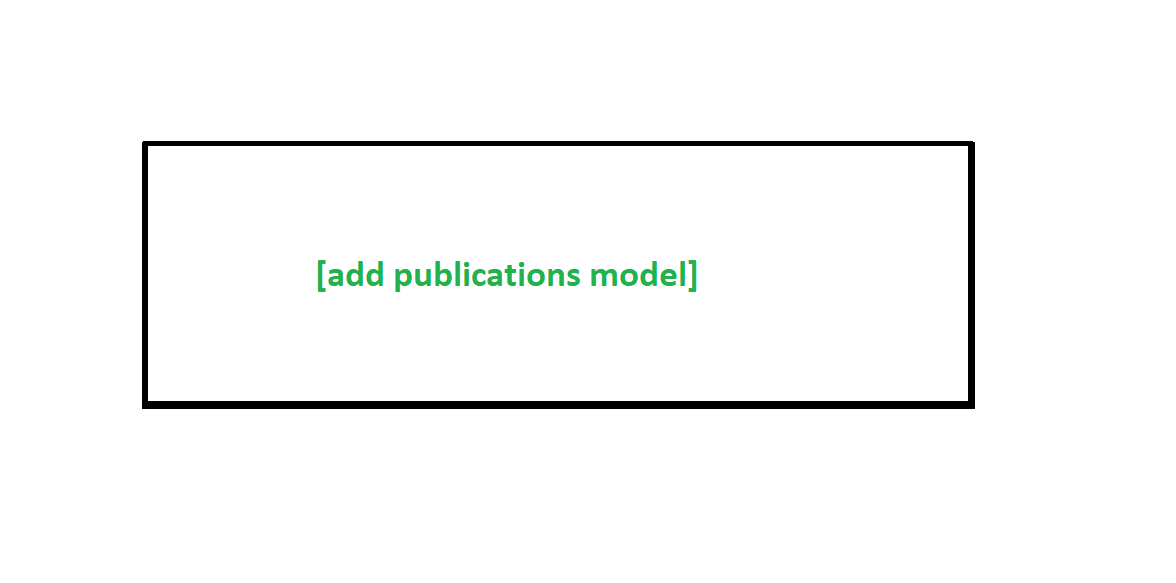
Volunteering Experiences & Awards
Volunteering work is generally unpaid – So any work related to places like charities, nursing homes, and any Duke of Edinburgh awards(UK users). You should list any awards you have, as they’ll support how organisations view your work ethic and past performance.
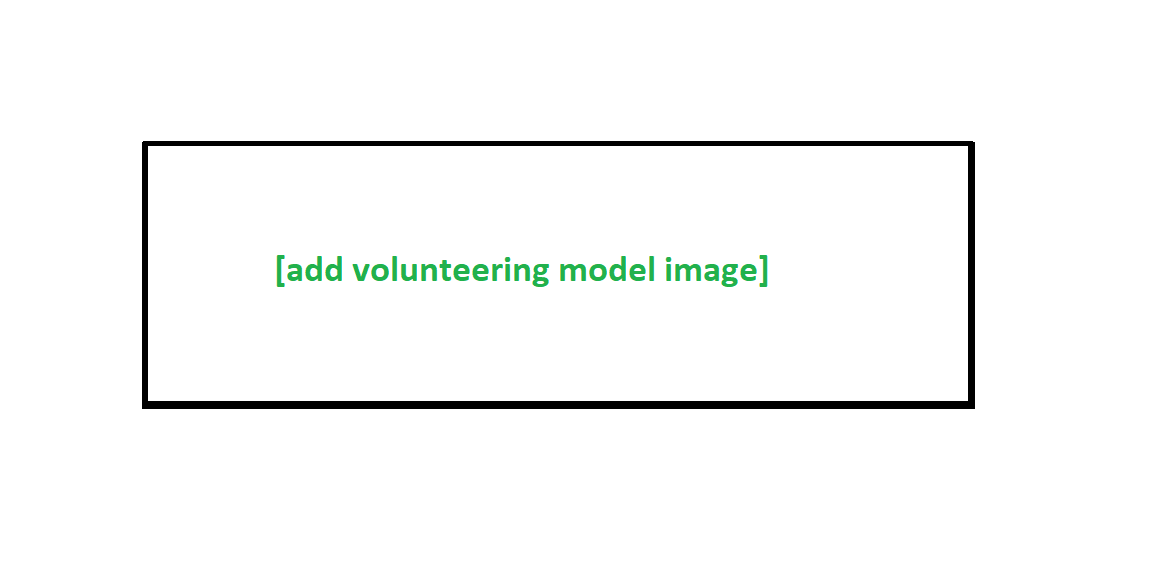
Videos
Any content that you have of you working or having on-the-job experience can be useful here – For example, CPR training.

Skills
List as many skills as you can, here are some examples:
- Leadership
- Teamwork
- Results orientated
- Reliable
- Personable
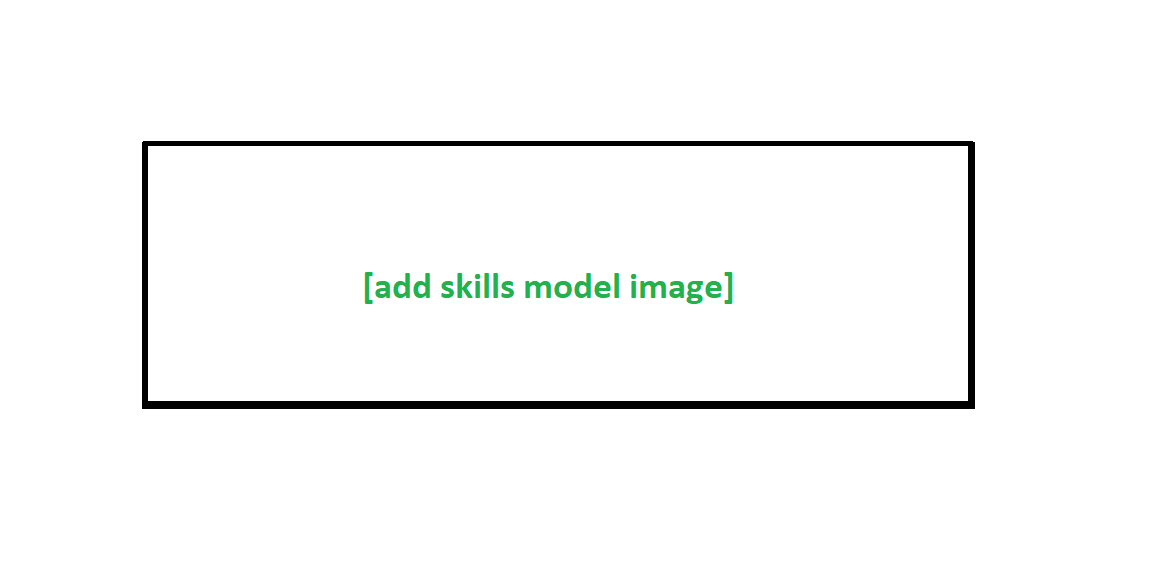
Professional memberships
These are any organisations you are a member of which fall into the healthcare and science industries. Examples include schools of political science and national heart associations.
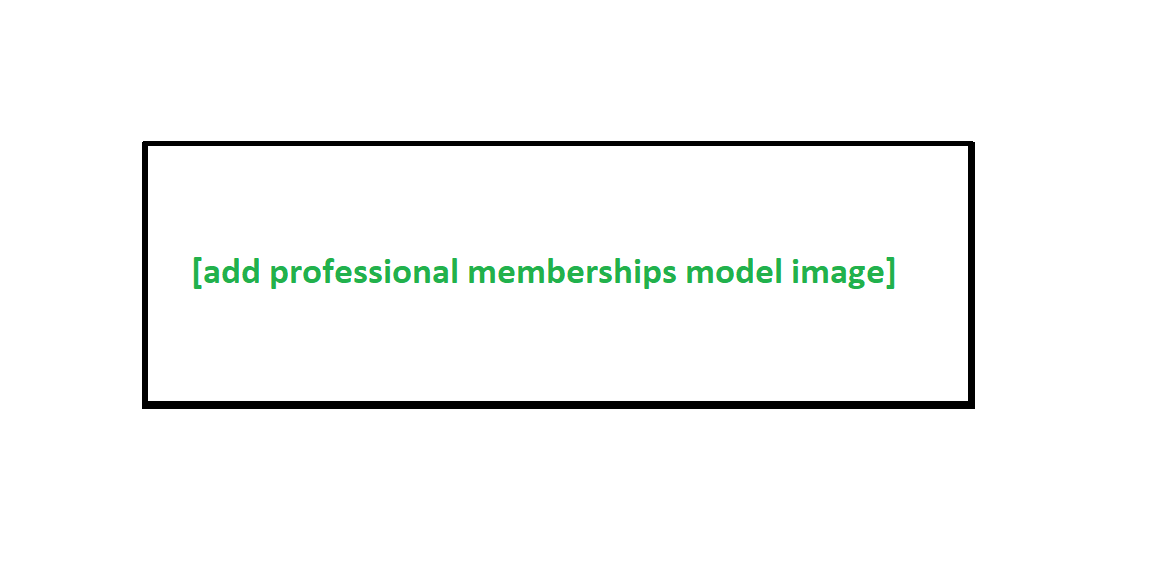
Research and Others
Any research you have carried out in the past to help you build your professional portfolio, such as studies and trials relating to things like medicines, vaccines, and environments.
For the others section – Please add any information about you that has not yet been covered.

Pre-employment screening
This section shows your current progress based on the pre-employment checks documents you have uploaded so far. As you upload more mandatory and additional documents, your account will improve its level.
Bronze members – You are yet to upload neither all of the mandatory or additional documents. This is automatically awarded upon sign up.
Silver members – You have uploaded all of the mandatory documents, but not all of the additional documents.
Gold members – You have uploaded all of the mandatory and additional documents. You are now able to apply for, and be approved for shifts.
If you hover over the progress bar, you’ll be able to see which documents are required. Any document in grey is yet to be uploaded, any document in orange is awaiting approval, and any document in green is approved and valid.

Profession
What are you qualified to work as – Doctor, nurse, dentist etc.

Languages
Please list the languages you are able to speak (Ideally fluently), along with any qualifications you hold relating to languages.

Right to work
- Please ensure you upload your right to work documents (e.g. Passport, biometric document, VISA)
- Attach your license to practice in the country or countries that you intend to apply for work in
- List the licenses that you currently hold
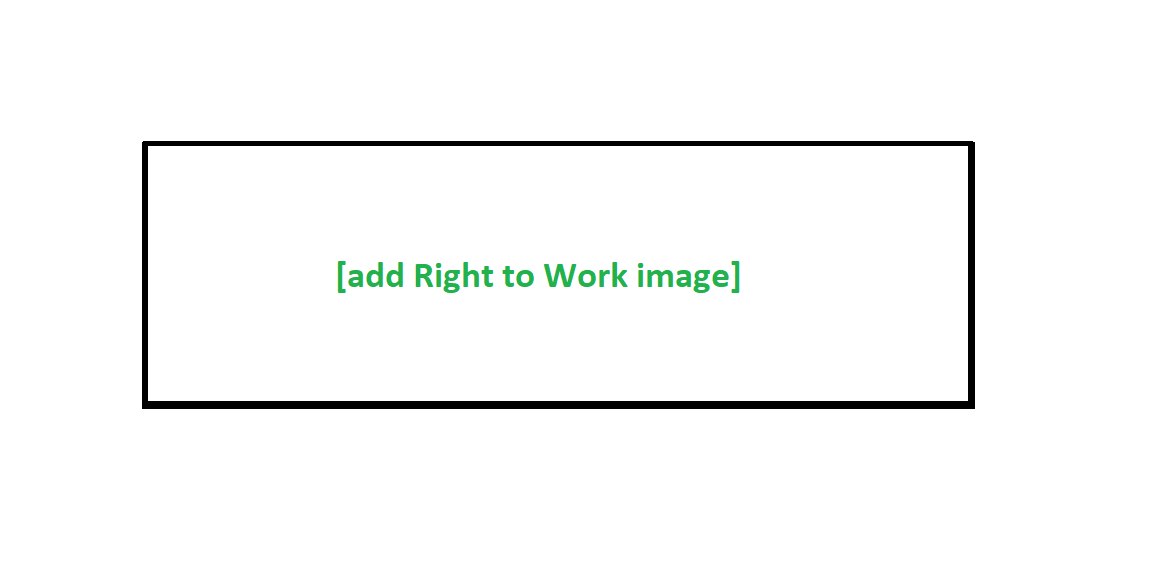
Personal information
Here you can enter:
- Your date of birth (Day, month, year)
- Your gende
Note: If you wish to withhold this information from organisations, you can toggle on/off the slider labelled organisations will be able to see my private information.
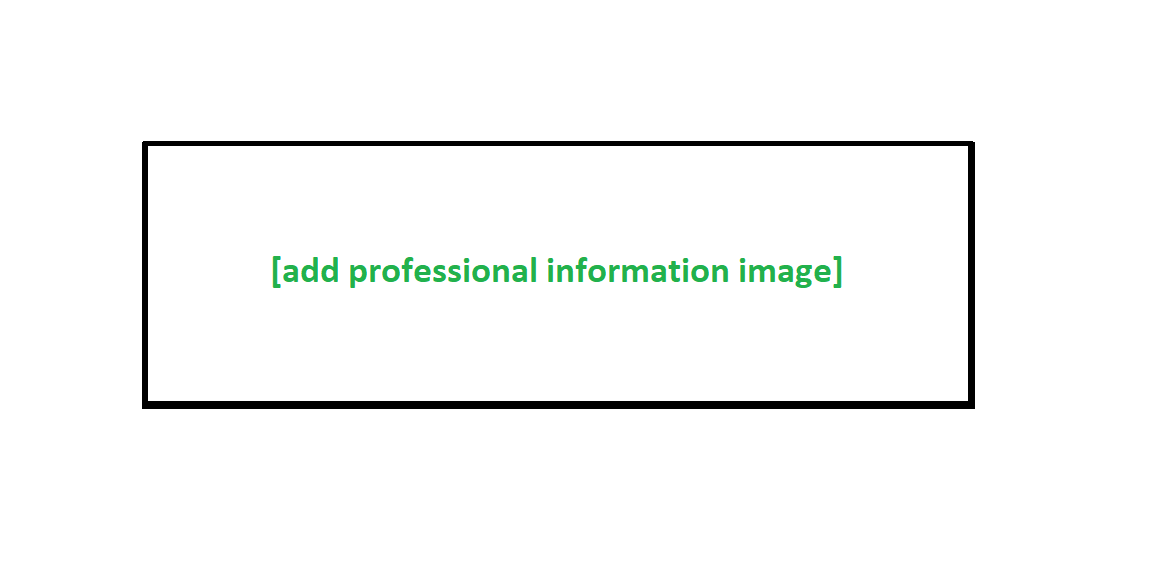
My location
Here you will be able to enter your full residential address (Where you currently live)
Note: If you wish to withhold this information from organisations, you can toggle on/off the slider labelled make my location public to organisations.

Preview your profile updates
When you are happy with any changes to your profile, you can preview them. This will show you how your entire public profile looks to potential organisations. So if you toggle off any information as private, this will be hidden in the preview.




